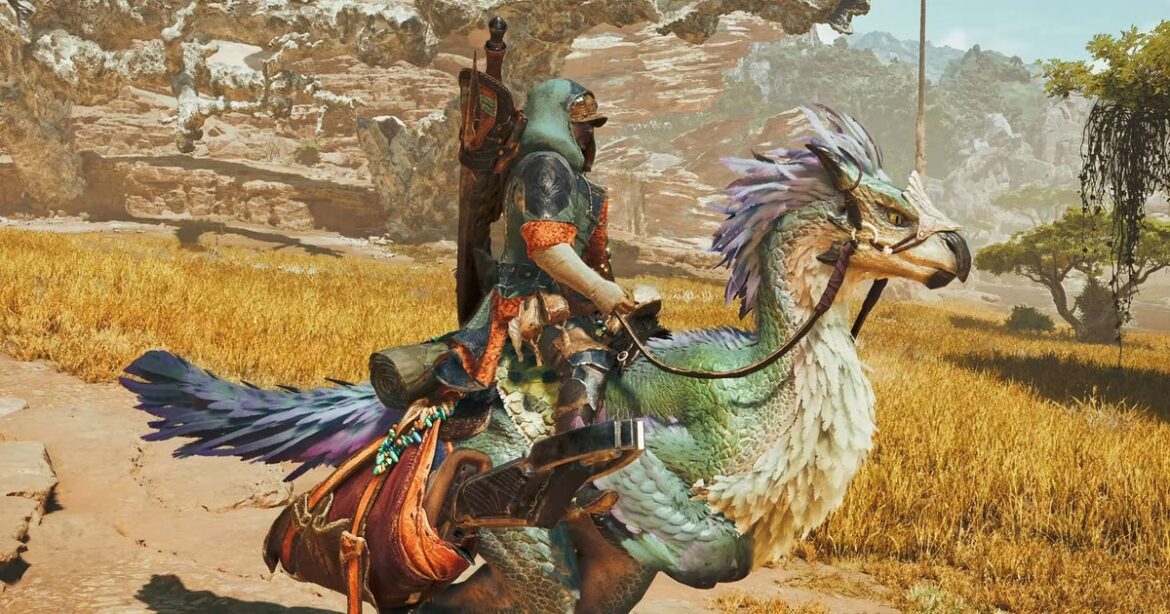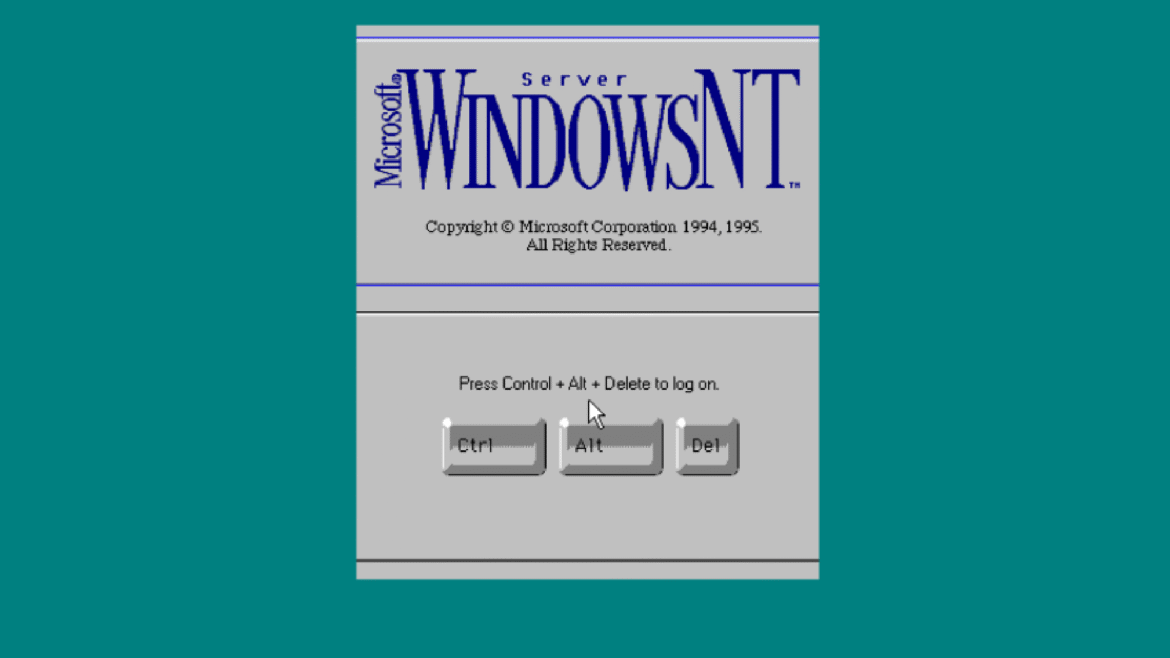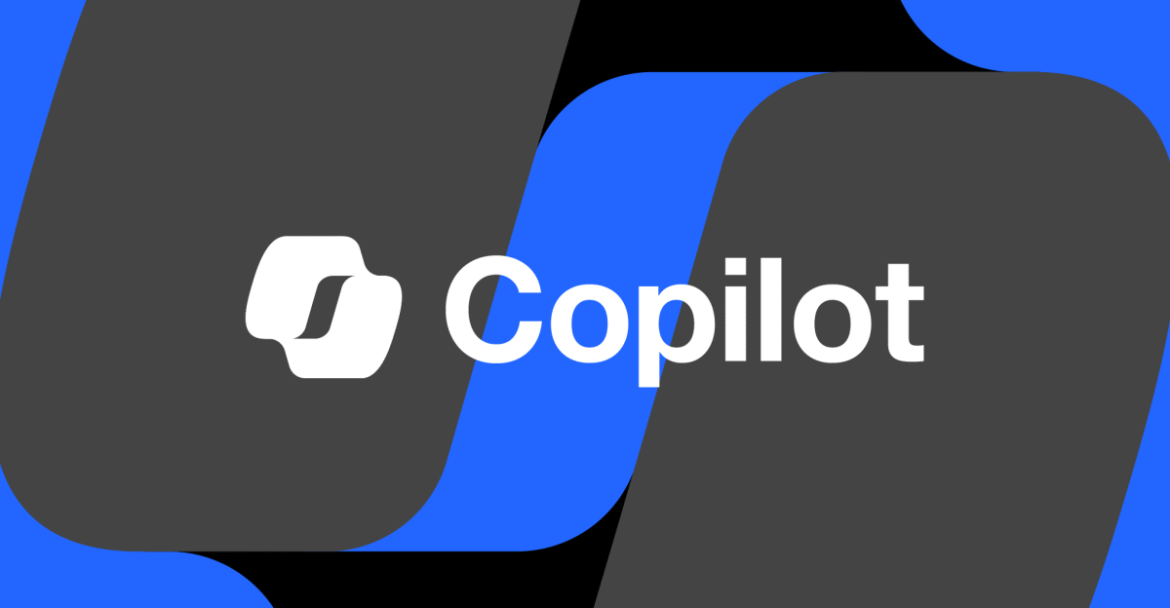It must have been a stressful few days for Microsoft. Game Pass changes nobody likes, admitting the first Xbox-branded handheld costs a thousand bucks, having to tell the Israeli military that they need to see other people. Yeesh. No wonder they’re so intent on blowing off steam by taking a scythe to Windows 10 security updates this month, a move that will effectively end official support for the operating system.
With previous Windows version cutoffs, this would have been standard circle-of-life stuff. One system perishes, another is nourished with its bone meal. Except Windows 10 remains in use by millions of PC owners and players, mere days before its scheduled slaying on October 14th.
The exact proportion depends on who you ask, but it’s always a chunky one. The most recent Steam hardware survey puts Windows 10 usage at 32%, showing a strong affinity for the older OS even while most respondents (63%) are on Windows 11. Meanwhile, per The Register, Statcounter’s random sample of assorted web users suggests that just over 40% of all PCs have stuck with Windows 10. That’s barely behind the Windows 11 figure of 49%.
By comparison, Windows 8 and 8.1 merely accounted for 4% of PCs shortly before they had their security updates binned in January 2023, according to Statcounter. So there’s evidently something unusually compelling about Windows 10 – or, perhaps, something offputting about Windows 11 – that’s keeping it disproportionately popular in its final hours. I’ll attest to that, actually. While, as current custodian of the RPS Rig, I’ve long had it running the latest version, I remain too accustomed to the Win10 interface to budge from it on my personal PC.
Sadly, there’s more to this than UI comparisons and market share pie charts. As The Reg point out, it’s one thing to leave unpatched security vulnerabilities on a handful of weirdo Windows 8 holdouts, and another thing entirely to wilfully put millions upon millions of Windows 10 users at risk. For an example of the kind of weakness that would go unfixed, this past June, Microsoft were forced to close a Secure Boot vulnerability that would allow malware wielders to disable your PC’s other security tools before seizing control of the OS. That’s the same Secure Boot, of course, that Battlefield 6 and Call of Duty: Black Ops 7 are making a mandatory system requirement.
There may be other, less dire but more widely-spread consequences, too. Capcom, for instance, recently warned that multiple recent Monster Hunter games might cease to work on Windows 10 after the 14th.
It wouldn’t be surprising to see a last-minute tilt towards Windows 11, as users realise they’ve run out of procrastination time. I’ll be switching over myself, though that’s mainly because I use this rig for work and Ian Games Network said I had to. If you’re determined to stand by Windows 10, the closest thing to a concession that Microsoft will offer is the Windows 10 ESU (Extended Security Updates) programme, where you can get a year of extra updates for free, no strings attached, if you live in the European Economic Area. If not, you can still enrol by either a) backing up your Windows 10 PC, b) spending 1,000 Microsoft Rewards points, whatever those are, or c) just bunging Microsoft your local equivalent of $30 USD in cash. No, that is not a joke. Well, in a sense it is. Just not the funny kind.