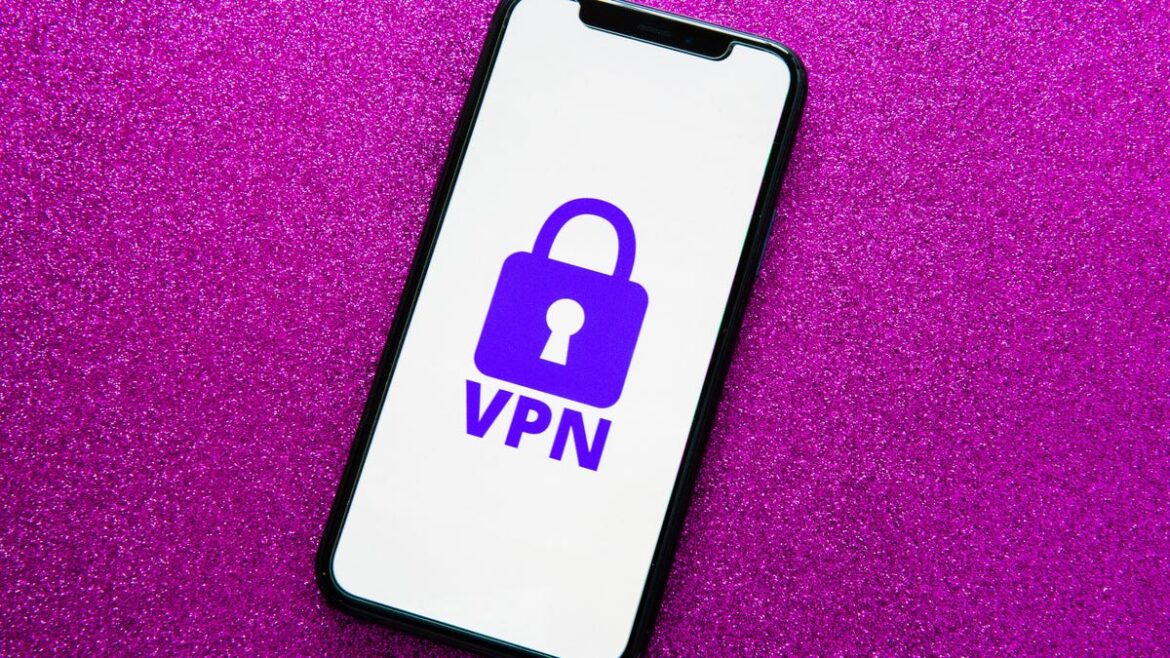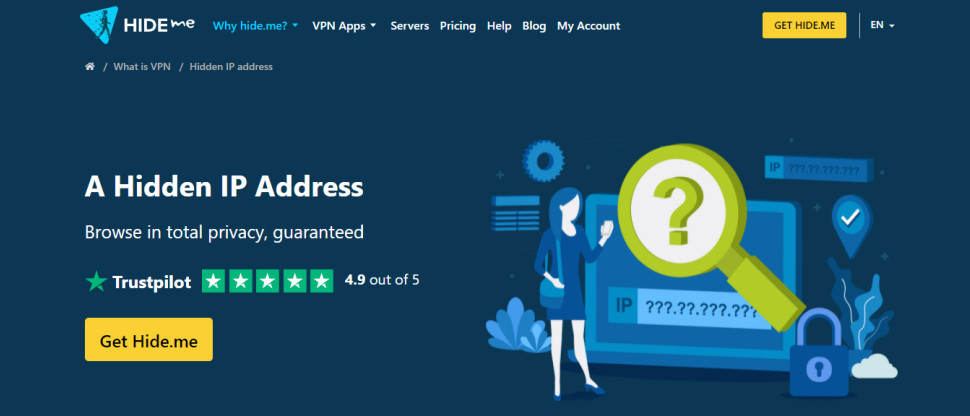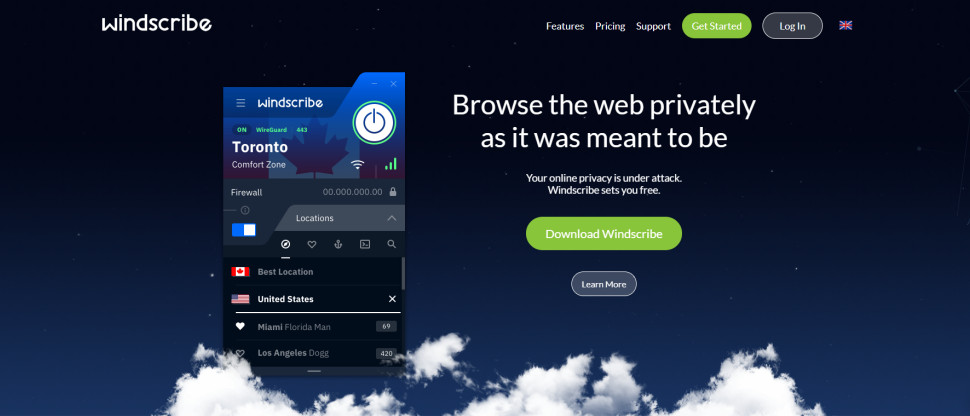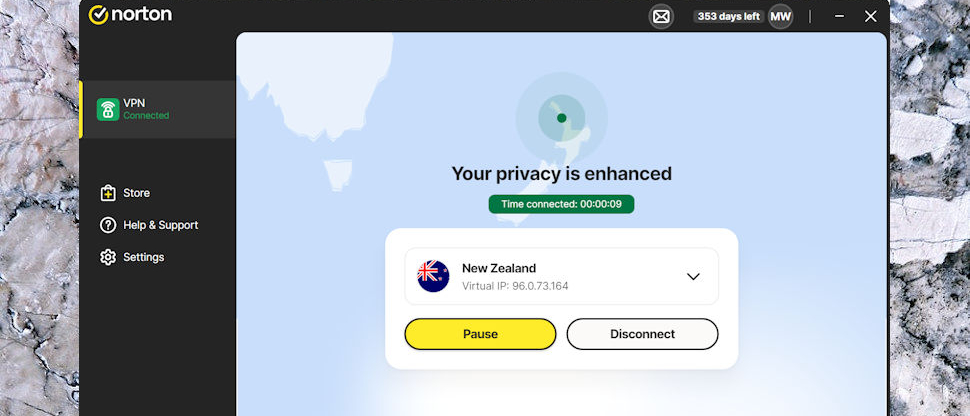Surfshark isn’t quite as budget-friendly as it once was, but even after a 33% renewal price increase earlier this year, this virtual private network still offers good value considering the range of features it includes and the multitude of improvements it rolled out over of 2025. Even though Surfshark’s price hike has made the service less of a bargain compared to PIA or Mullvad, it’s still cheaper than VPNs like ExpressVPN and NordVPN that offer similar features and performance at substantially higher renewal prices.
I ran Surfshark through a gauntlet of tests across various platforms over several weeks in February 2025, along with some additional tests in August. My initial testing involved more than 200 individual speed tests, DNS leak tests, a rigorous evaluation of its streaming capabilities and an assessment of its overall value. My follow-up tests in August included additional DNS leak and streaming tests in addition to a close look through the latest audit and newly released features like split-tunneling on MacOS and FastTrack. As always, I also reviewed its corporate structure and pored through its privacy policies, with special consideration to data collection and no-logging claims. Throughout the process, I communicated with Surfshark representatives via email and videoconference.
Surfshark is still an excellent VPN that gets the job done for casual VPN users. It’s fast, has lots of servers, it’s great for streaming, is easy to use across platforms and it has some cool and unique features. Surfshark is a great choice for someone who wants unlimited simultaneous connections and a slick user interface that’s packed with useful features. I’m also encouraged by the company’s improving commitment to transparency. Here’s what you need to know about Surfshark and whether it’s the right choice for you.
Surfshark is an excellent budget-friendly VPN
Speed: Consistently fast connections
Key takeaway: Surfshark has established itself over the years as a consistently speedy VPN that can easily handle just about any online activity, including data-heavy activities like streaming, gaming and torrenting. And I’m impressed with the new FastTrack feature’s performance and believe it can be a game changer for certain users.
- 21% speed loss in 2025 tests
- Number of servers: 3,200-plus
- Number of countries: 100
Every VPN will slow your speeds somewhat, which is why we test to see how fast each VPN is relative to other providers. While other VPNs’ overall speed test results have fluctuated (at times dramatically) from year to year in our testing, Surfshark has maintained an even keel. Over the past four years of speed testing Surfshark, we’ve calculated a 19% speed loss once and a 17% speed loss three times. When I tested Surfshark’s speeds in 2025, I registered a marginally higher speed loss of 21%.
That difference is negligible. In practical terms, it’s extraordinarily unlikely that you’d notice any difference in performance.
Either way, the point is that Surfshark is a fast VPN. As a comparison, Surfshark’s speed performance sits behind the 3% speed loss we calculated with NordVPN and the 18% with ExpressVPN.
I tested Surfshark’s speeds from my location in Ohio to Surfshark’s VPN servers in New York, the United Kingdom, France, Germany, Singapore and Australia. I found Surfshark’s speed performance to be generally consistent with my expectations across all protocols, platforms and server locations that I tested. The only anomaly I noticed over the course of my speed tests was with OpenVPN on MacOS, where speeds to New York were slower than any other server location I tested. Generally, the closer the VPN server is to your physical location, the faster your connection speeds through the VPN should be. Yet the closest server location I tested yielded the slowest speeds on MacOS when using the OpenVPN protocol.
On MacOS through OpenVPN, I registered an average speed of 269 Mbps on Surfshark’s New York servers. That’s slower than the 310 Mbps I registered on Surfshark’s France and Germany servers and the 291 Mbps I averaged through the UK. More surprisingly, speeds to New York were slower than the 276 Mbps and 282 Mbps that I averaged through servers in Australia and Singapore, respectively — locations that are halfway across the globe from where I sit. New York is a popular VPN server location with a potentially higher load than other locations, which could lead to slower speeds. However, Surfshark says it has 78 servers in New York, which should be able to handle the traffic.
I didn’t experience this anomaly while testing Surfshark’s speeds through OpenVPN on Windows.
That said, speed performance was fastest on MacOS through WireGuard with an average speed across all locations coming in at 307 Mbps — a 17% speed loss from my approximately 370 Mbps internet connection. Otherwise, I registered a 20% speed loss on MacOS through OpenVPN, 23% on Windows through WireGuard and 25% on Windows through OpenVPN, showing that Surfshark’s VPN provides consistent speeds across platforms and protocols.
New FastTrack feature can give your connection speeds a boost on certain server locations
At the beginning of August, Surfshark released a brand-new feature called FastTrack, which the company says can boost your speeds up to 70%. FastTrack is similar to speed-boosting features from other VPNs like ExpressVPN’s Lightway Turbo and Proton VPN’s VPN Accelerator, but Surfshark’s solution leverages its Nexus network to optimize the route your traffic takes to the server location you connect to. (Surfshark’s Nexus network is also what powers the VPN’s IP Rotator and Dynamic MultiHop features). Currently, FastTrack is only available on Surfshark’s latest MacOS app and only through the Sydney, Seattle and Vancouver server locations. The feature will roll out to other locations and operating systems later on, but during a recent call, Surfshark’s representatives didn’t commit to a timeline.
When I downloaded Surfshark’s latest MacOS app, none of the FastTrack-enabled server locations had the FastTrack icon displayed next to them as documented in the blog post the company published on Aug. 7. I was confused at first, but it turns out the FastTrack icon only appears when routing your connection through multiple servers is the most optimized route to take. If connecting directly to the server is the optimal way to go, then the FastTrack icon doesn’t show up. So don’t panic if you don’t immediately see the FastTrack icons even if you have Surfshark’s latest MacOS app installed. Upon firing up the Surfshark app the next day, the FastTrack icons appeared for me.
Based on a quick set of informal tests to get a feel for FastTrack’s performance, the feature seemed to work well for me. Although my speeds didn’t increase by 70% when connecting through FastTrack servers as opposed to non-FastTrack connections, the speed difference I measured between the two was noteworthy. My speeds through FastTrack connections in Sydney were about 60Mbps (or 20%) faster on average than connecting through Sydney without FastTrack enabled.
You can see the triangular FastTrack icon displayed next to the server location in the app.
Speeds were considerably slower to Sydney without FastTrack enabled.
Similarly, but to a lesser degree, my FastTrack speeds to Vancouver were about 16Mbps faster on average than without FastTrack. Your specific results may vary depending on your network and location. Users with slower or less stable internet connections may experience a more pronounced bump in speeds when using FastTrack, which could be especially beneficial if your internet connection isn’t tops. Surfshark’s representatives told me that the 70% figure was based on weeks of internal testing in different locations prior to the launch of the feature.
Cost: Surfshark’s renewal price bump bites, but it comes with improvements to the service
Key takeaway: Surfshark is still an excellent VPN that is easy to use and works well for streaming. The jump in its renewal prices means it’s no longer the wildly budget-friendly option it once was, but performance improvements make up for that higher cost. If you’re on a strict budget, you can get Mullvad or PIA cheaper.
- $15.45 a month, $48 for the first 15 months (then $79 a year) or $60 for the first 27 months (then $79 a year)
- Money-back guarantee: 30 days
- Payment options: Credit card, PayPal, Google Pay, Crypto
- Apps: Available for MacOS, Windows, Linux (GUI), iOS, Android, Apple TV, Fire TV, Android TV, routers
- Works with: Netflix, Disney Plus, Hulu, Max, Amazon Prime Video and others
Surfshark’s 33% bump over the previous $60 annual renewal rate makes the VPN a less attractive option than it once was, making it no longer uncontested as CNET budget-friendly option. Still, that $79 annual renewal price is still significantly cheaper than rivals ExpressVPN’s ($100 or $117 a year) and NordVPN’s ($140 a year) renewal prices.
If you only need a VPN for a single month, I recommend going with Mullvad, which costs only 5 euro (about $6) a month and doesn’t renew automatically as other VPN services do. In short, don’t choose Surfshark’s monthly plan unless you go into the transaction with the intention of asking for a refund within the first 30 days.
As of publication, Surfshark’s base VPN plan costs $15.45 a month, $48 for the first 15 months (then $79 annually) or $54 for the first 27 months (then $79 annually). Surfshark’s Starter tier is its most basic subscription plan and includes the VPN and Alternative ID features. Other, more expensive subscription tiers are also available that include Starter features along with additional bundled privacy and security tools like antivirus, data leak alerts, private search and data removal services. However, my evaluation of Surfshark focuses primarily on Surfshark’s Starter tier.
Subscriptions and renewals are refreshingly clear
Buying a Surfshark subscription is a simple affair, which you can do with a credit or debit card, PayPal, Google Pay or various cryptocurrencies. I like how Surfshark has made information regarding its subscription renewals much clearer than it had in years past on its checkout page.
Surfshark includes this transparent disclaimer about its renewal terms on the checkout page — which is, unfortunately, not typical for the industry.
Far too many VPN companies still struggle with subscription renewal transparency, as if they’re afraid to concede that prices will increase upon renewal or as if it’s on the customer to make that assumption. But Surfshark’s approach serves as validation that being transparent about your renewal terms doesn’t have to be scary.
Bundle options available from Surfshark
If you’re interested in exploring additional bundled options with Surfshark, here’s a a breakdown of what the company offers:
Plan StarterOneOne-plusPrice $15.45 per month, $48 for the first 15 months (then $79 per year) or $54 for the first 27 months (then $79 per year)$18 per month, $51 for the first 15 months (then $99 per year) or $67 for the first 27 months (then $99 per year)$20.65 per month, $91 for the first 15 months (then $119 per year) or $108 for the first 27 months (then $119 per year)VPN YesYesYesAlternative ID YesYesYesAntivirus NoYesYesData leak alerts NoYesYesPrivate search NoYesYesIncogni data removal NoNoYes
VPN providers are leaning heavily into bundled services. A solid suite of bundled privacy and security tools are available from Surfshark, including antivirus, which isn’t offered by most of Surfshark’s competition. However, Surfshark doesn’t offer a password manager at this time, which other top VPNs like ExpressVPN, NordVPN and Proton do. Adding a password manager could help boost Surfshark’s appeal as a bundled privacy and security service provider.
Surfshark’s app is slick, intuitive and snappier than ever
Surfshark’s app interface is slick, nicely laid out and easy to use across all platforms. I like the subtle tweaks Surfshark made this year that make the app even more user-friendly. Specifically, it displays the settings you’ve enabled, including the protocol you’re using, the kill switch, Bypasser, CleanWeb and Rotating IP. Also displayed are your connection time, current VPN IP address and the server you’re connected to. It’s a lot of information, but it’s all helpful information to have at your fingertips and Surfshark pulls it off without being obtrusive or making the app interface seem cluttered.
I also like how you can just tap or click right on the app interface to go directly to each of the displayed feature’s settings without having to navigate through the settings menu. It’s a small detail, but it makes the app a lot more intuitive and shows that Surfshark cares about the finer details of the user experience.
Surfshark’s desktop app includes helpful settings info at a glance.
Other key features you’ll get with Surfshark’s VPN include a kill switch, Dynamic MultiHop, Bypasser (split-tunneling), rotating IP and an ad and tracker blocker. All features worked smoothly across platforms including Windows, MacOS, Linux, iOS, Android, Apple TV and Fire TV.
Surfshark is one of the only other VPNs besides PIA to offer split tunneling on iOS and MacOS, which is impressive considering that changes Apple made in 2020 caused issues with VPNs’ split tunneling functionality on Apple devices. Most other VPNs that include split tunneling haven’t offered the feature on Apple devices since, usually reserving it for Android and Windows users. Surfshark’s Bypasser feature allows you to route specific websites outside the tunnel on iOS, while on MacOS it allows you to bypass websites in addition to apps.
I was happy to see marked improvements in overall app performance across platforms as well. In the past, Surfshark often took an inordinate amount of time and multiple attempts to establish a successful connection. However, in my latest round of testing, I encountered no such issues. Surfshark’s app connected in a flash every single time I went to connect to a server regardless of what platform I was using or what location I was connecting to.
Great for streaming, minus a couple of minor issues
Streaming with Surfshark was also mostly a smooth experience during my latest tests. That’s no surprise because the VPN is well-equipped for streaming geographically restricted content with its fast speeds and large server network. I was able to stream content from various popular streaming services like Netflix, Disney Plus, Hulu, Max and Amazon Prime Video through a number of different Surfshark server locations from across the globe — though not without a few bumps in the road.
During my testing, Netflix loaded up immediately without issue. However, Hulu detected the VPN when I tried to stream content on my Amazon Fire TV Stick. Otherwise, streaming with Surfshark on Fire TV Stick, Apple TV and other platforms was excellent and in line with what I would expect from a top-tier VPN.
Surfshark is great for unblocking regional Netflix libraries.
Privacy and security: Unique privacy features and an increased commitment to transparency
Key takeaway: Surfshark provides enough privacy for casual VPN users, but the Netherlands jurisdiction may scare off some privacy-critical users. That said, the addition of post-quantum encryption, EverLink and a renewed commitment to transparency should work for the vast majority of users’ privacy needs.
- Jurisdiction: Netherlands
- Encryption: AES-256-GCM, ChaCha20
- RAM-only server infrastructure
- No leaks detected
- Protocols available: OpenVPN, WireGuard, IKEv2
Surfshark’s privacy and security is enough for casual users looking for general online privacy. But there are a few reasons why you may want to look elsewhere if your privacy needs are critical (for example if you’re in a country with strict internet censorship and surveillance or if you’re a journalist, attorney, physician, activist or whistleblower).
One reason privacy-critical users may want to avoid Surfshark is due to its Netherlands jurisdiction. Although the Netherlands doesn’t impose any mandatory data retention laws, the country is part of the 14-Eyes data-sharing alliance, which means that if data were retained, it could be shared with other countries.
Additionally, Surfshark is still playing catchup when it comes to transparency. I’m encouraged by the results of the independent audit report from Deloitte that Surfshark published in June, which found that “the configuration of IT systems and management of the supporting IT operations is properly prepared, in all material respect in accordance with Surfshark’s [no-logs policy].” But the latest audit report is the company’s first audit of any sort since 2022. And while the positive outcome of the audit is encouraging, the full report is not available to review by the general public, rather only to Surfshark users through their account dashboards. For maximum transparency, I’d like to see Surfshark make the full audit reports publicly available, like ExpressVPN does.
Jastremskas told me that Surfshark is committed to commissioning annual third-party audits going forward, which is reassuring. Not getting audited on a regular basis doesn’t necessarily mean that a VPN isn’t doing what it says it’s doing, but regular audits act as a crucial trust signal that privacy-critical users shouldn’t ignore.
Surfshark says in its Privacy Policy that the company doesn’t “collect any information about what you do online (your visited IP addresses, browsing history, session information, used bandwidth, connection time stamps, network traffic or any other similar information).” But a VPN’s no logs claims are impossible to verify with 100% certainty, so your only option is to take the VPN provider’s word for it. No-logs audits can help, but can only go so far.
That said, I like that Surfshark will be commissioning audits on a yearly basis and that the company has begun publishing a quarterly transparency report — which details the number of legal requests it receives each quarter and if the company was obligated to disclose any user data in relation to the received requests. The latest report states that none of the nearly 350,000 requests received between April and June 2025 resulted in Surfshark disclosing user data.
Surfshark’s supplements basic privacy features with creative and forward-looking tools
Surfshark handles standard privacy protections well, including DNS leak protection, server infrastructure and killswitch functionality.
I ran thorough DNS leak tests on multiple servers using each available protocol across various devices, and I didn’t detect any leaks whatsoever. Surfshark uses industry-standard AES 256-bit encryption for OpenVPN and IKEv2 connections and ChaCha 20 for WireGuard connections. Surfshark’s Camouflage Mode (obfuscation) is available when using the OpenVPN protocol and disguises your VPN traffic as regular HTTPS traffic, which can be crucial if you’re using Surfshark in a region where VPNs are restricted or outlawed entirely.
I also like the fact that Surfshark employs a 100% RAM-only server infrastructure, meaning that its server fleet runs on volatile memory and theoretically no data is saved to a hard disk, which can help give users extra peace of mind that their data is safe and cannot be disclosed to a third party.
I also like the option on Windows to set the kill switch to soft or strict mode. The soft kill switch works like a traditional kill switch and cuts your internet connection if the VPN inadvertently disconnects, protecting your privacy and preventing IP leaks. The strict kill switch cuts your internet any time you disconnect from the VPN, even intentionally — which offers greater protection against any potential sensitive traffic going unencrypted. You also have the option to enable a strict kill switch on your Android device using the native Android kill switch, which won’t let you use the internet at all unless you’re connected to the VPN.
But the best VPNs go beyond these basics, with innovative features that give users options for more privacy, utility or both.
I’m continuously impressed with the Dynamic MultiHop feature, which goes a step further than the traditional double VPN: While most VPNs that offer double hop connections usually only offer a handful of preset connections, Surfshark allows you to choose any pair of servers you want from its fleet of server locations in 100 different countries. Keep in mind, though, that while a double VPN connection boosts your privacy, your speed will take even more of a hit due to your traffic being encrypted twice.
With Surfshark’s MultiHop feature, you can create custom double-VPN connections out of any two server locations.
One of the most unique and helpful privacy features that Surfshark offers with its basic VPN plan is its Alternative ID tool. With Alternative ID, you can create a full alter-ego complete with full name, birthdate, physical address and email address that you can use online to fill out forms or sign up for email lists without having to provide your actual personal information.
I had a lot of fun playing around with the tool and coming up with different personas. You can either come up with everything on your own manually or have Alternative ID automatically generate the information for you. Your alternative email address will automatically forward emails to your designated actual email address. You can create up to three alternative email addresses and give them different labels based on what you use them for. An alternative phone number is also available for an additional $3 a month. All in all, it’s a really cool suite of features that can help you protect your personal data when you need to provide information to access a website or online service.
The Rotating IP feature is another useful tool. When enabled and connected to a server, the IP Rotator automatically changes your VPN IP address periodically every few minutes without disconnecting you from the server. This gives you an extra layer of privacy because it makes it that much more difficult for others to track you online.
New, innovative EverLink feature can self-heal a broken VPN connection
While not exactly the same as a kill switch, Surfshark’s brand-new EverLink feature can help ensure your VPN connection stays stable and prevent your traffic from being exposed unencrypted and your IP address from being leaked. While a kill switch automatically cuts your internet connection in the event that your VPN unexpectedly disconnects, Surfshark’s EverLink feature can automatically and seamlessly reconfigure the VPN tunnel without breaking the connection. Surfshark refers to EverLink as a “self-healing server infrastructure” and it’s an innovative one-of-a-kind feature not offered by other VPNs. EverLink is enabled automatically when using the WireGuard protocol. However, even with EverLink, I still recommend enabling your kill switch at all times when using Surfshark or any other VPN for added peace of mind.
Surfshark’s post-quantum protections help future-proof the service
I’m also happy that Surfshark rolled out its post-quantum protection for WireGuard this year. In addition to Surfshark, only a handful of other VPN providers — including ExpressVPN, Mullvad and NordVPN — offer post-quantum encryption. It’s an important step because post-quantum protections can help guard against potential future threats from quantum computers.
Surfshark’s post-quantum layer is “an additional layer of security for our VPN protocols. For now, we are mainly working on WireGuard, but also exploring the possibilities to implement post-quantum layer for other protocols like OpenVPN,” Justas Pukys, Surfshark’s Senior Product Manager for VPN told me during an interview.
Surfshark’s a bit more expensive than it used to be, but it’s starting to make a compelling case for its higher renewal prices
While I was critical of Surfshark’s increased renewal pricing earlier this year, given the lack of noteworthy improvements or many other major changes, the company was clearly hard at work in the background on significant developments that came to fruition over the course of the year. The addition of post-quantum encryption, a fresh no-logs audit, EverLink and FastTrack definitely count for a lot and help alleviate the renewal price sticker shock, and bump up Surfshark’s overall value compared to what it was earlier in the year.
Additionally, the team hinted at a few more “non-traditional” parental control- and anti-phishing-related VPN features coming down the pike, which could add value in the future. Nevertheless, Surfshark is still cheaper than ExpressVPN and NordVPN even with the price hike, and I still recommend it to casual users as a reasonably priced alternative.
Ultimately, Surfshark is still a top-notch VPN that goes above and beyond what many similarly priced or more expensive alternatives can do.