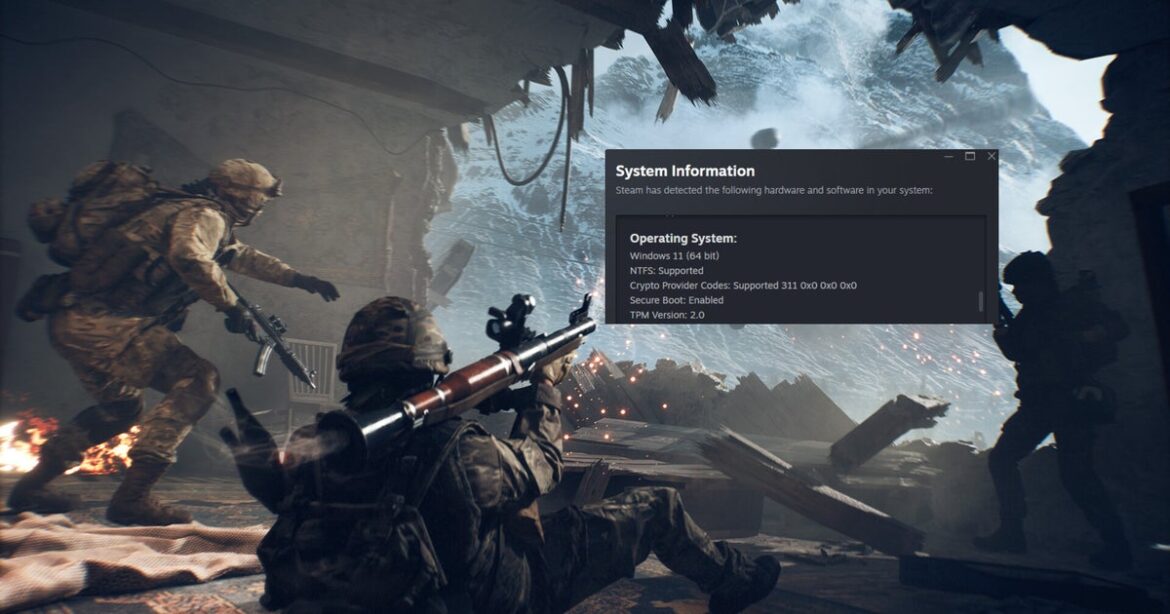Kingmakers was due out in Early Access in just a few days but it’s apparently not ready yet. The medieval sandbox shooter has been indefinitely delayed as the team at Redemption Road works on getting everything working as intended. “We just need a bit more time on content polish before we feel good about charging money for it,” the studio wrote in an announcement on Friday.
Odds are you’ve seen a bit of Kingmakers here or there over the years, even if you didn’t know it. The multiplayer game features sprawling maps and giant armies and is supposed to facilitate real-time destruction as you engage in everything from medieval combat to blowing up a bunch of armor-clad knights with tanks. The game’s impressive physics simulation helped it go viral on social media, land a big trailer at Summer Game Fest this year, and become the sixth most-wishlisted game on Steam. So it’s surprising to see it pulled from launch at the last minute.
— Ian Fisch – Lead Coder on Kingmakers (wishlist!) (@Ian_Fisch) October 3, 2025
“After much contemplation, we realize that the scheduled Kingmakers launch on October 8 will no longer be possible,” the team announced today. “We want to apologize to all of the fans who are eagerly anticipating this game. We are sorry for letting you down.”
The rest of the message goes on to try to explain why the game is being indefinitely delayed. TL;DR: Kingmakers is ambitions and delivering on that is hard!
GTA6, but you’re dropped in the 1400s.
No cops. Just the angry knights you ran over 🚗 pic.twitter.com/tLmQjUgmM3
— Kingmakers ⚔️ (@Kingmakers_Game) June 3, 2025
“We currently have tens of thousands of soldiers, each with AI and pathfinding that rivals what you’d expect from an AAA third-person shooter,” Redemption Road states. “When you walk away from a battle, it continues to play out. Nothing is faked. We have giant 6-story castles where every room can be entered and every wall, floor, and ceiling destroyed. When you build a lumbermill, it’s a real place that can be entered, or, in an enemy invasion, turned into a combat arena.”
The studio doesn’t really go into much more detail than that but promises that a deep-dive overview will be livestreamed soon to update players on where things are at. That makes it sound like the delay won’t just be a couple of weeks or months. Will it still be out before the end of 2026? We’ll see. “We’re making sure everyone who buys the game is enthralled and feels like their money was well spent,” the developers wrote.