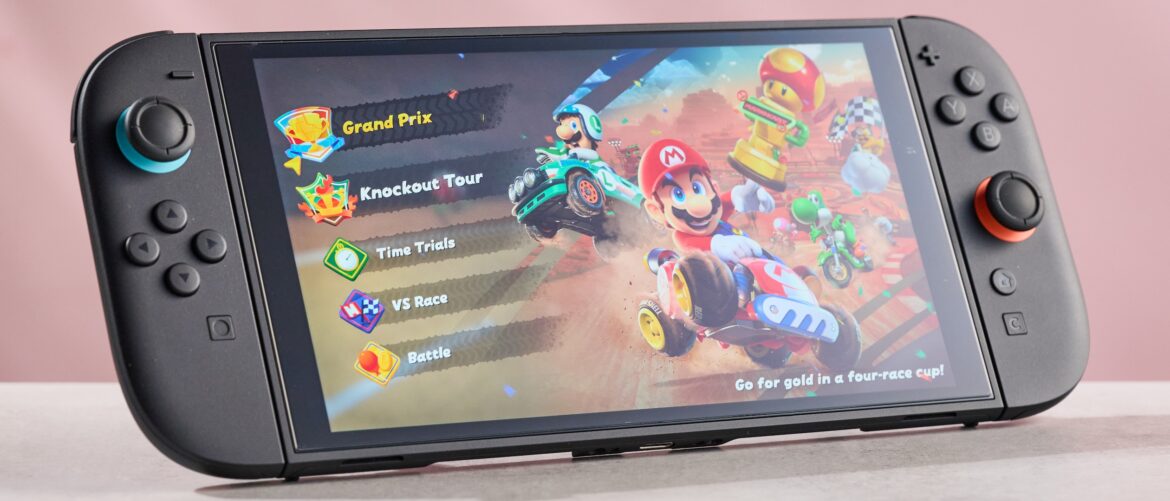- Anker Prime Docking Station includes HDMI and DisplayPort support for triple external monitors
- Brings 140W upstream USB-C for device-to-host connections
- Delivers three 100W USB-C ports with varied transfer speeds
Anker has introduced the Prime Docking Station, a desktop accessory built to connect multiple devices and displays.
This device features a broad range of ports with a digital screen and control knob, elements not commonly found in docking stations.
The docking station is marketed as a “14-in-1” device, offering front-facing TF and SD card slots alongside a 3.5 mm audio jack.
You may like
Ports and layout
Also on the front, there are three USB-C ports rated at 100W that provide fast charging and data transfer, with two running at 10Gbps and one at 5Gbps.
Above these sits a compact 2.1 by 0.9-inch digital screen that can show charging information or serve as a clock.
A side-mounted knob allows users to cycle between the different display modes, making this feature more interactive than the average dock.
At the rear, the docking station connects to the host device through a 140W upstream USB-C port supporting 10Gbps.
Other inputs include a 2.5Gbps Ethernet port and several USB-A ports with speeds of either 480Mbps or 5Gbps.
For external displays, one DisplayPort allows output at 8K and 60Hz, while two HDMI ports provide 8K at 30Hz.
These connections are supported through DisplayLink, which may help expand compatibility but could also affect performance in some cases.
You may like
This device comes with a dark grey metallic finish that aims to balance professional aesthetics with durability.
It measures 7.7 inches long, 3.6 inches wide, and 1.9 inches tall, roughly translating to 195 x 92 x 48 millimeters.
While compact compared to some workstation hubs, it is still larger than most travel-friendly options.
The inclusion of a small display and a physical knob set it apart visually, although it remains to be seen whether these elements provide real-world value beyond novelty appeal.
This device appeared at IFA 2025 and has been released in the U.S., China, and now Europe.
In Germany, Spain, and the Netherlands, the accessory is available through Amazon at €349.99, but in the U.K., it is sold on Anker’s website for £299.99.