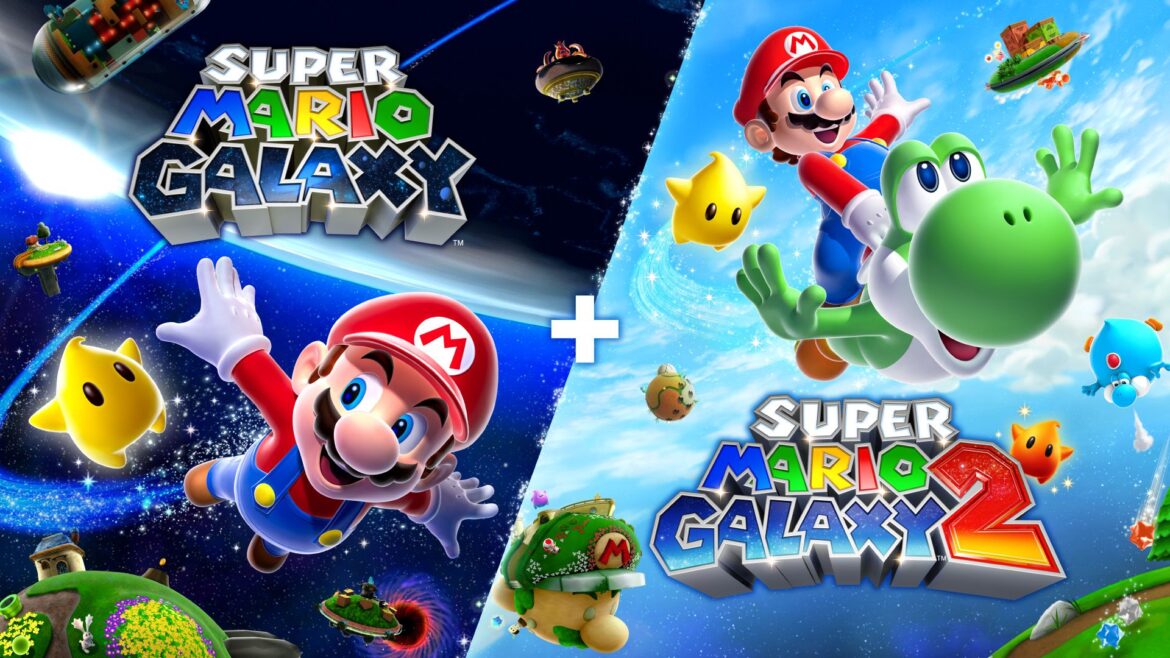The release of a new Fire Emblem game is usually a big deal, so I was more than a little intrigued–but mostly confused–when I happened to glance at the Nintendo Today app calendar on September 24 and it said “Fire Emblem Shadows Available.” There had just been a Nintendo Direct on September 12, after all, where Nintendo announced the next mainline entry in the series for Switch 2, Fire Emblem: Fortune’s Weave. There was no mention of Fire Emblem Shadows. And after playing it, I can see why Nintendo wouldn’t showcase it on that big stage
I assumed it was referring to Fire Emblem: Shadow Dragon, the 2009 remake of the first game in the series, and went on with my day. It was only later that evening I learned that Fire Emblem Shadows was actually a brand-new mobile entry in the series: one where players manage “real-time strategy and social deduction at the same time.”
The idea of a new game in the long-running tactics series arriving out of the blue had me eager to install it and see what it was about. I had a decent time with Fire Emblem Heroes, Nintendo’s previous attempt at translating Fire Emblem to the world of free-to-play mobile games (and one that would go on to become Nintendo’s first mobile game to hit $1 billion in revenue). As such, I was curious to see how Shadows, which is also free to play, would differ. Unfortunately, the monkey paw soon curled, and I found myself dumbfounded by all the ways Fire Emblem Shadows is Fire Emblem in name only.
Fire Emblem Shadows’ premise is, at least on the surface, interesting. A twist on the standard franchise trope of a small band of warriors fleeing after the tragic fall of a noble kingdom, Fire Emblem Shadows instead asks, “What if that kingdom fell from within?” and has some of those in the protagonist’s party (or even the protagonist themself) already corrupted and ready to betray their comrades.
How, exactly, that idea would work with Fire Emblem’s tactical gameplay was the main question I had going into the experience, and the answer quickly became obvious: It doesn’t. That’s in large part because Fire Emblem Shadows isn’t a tactics game. Instead, it’s an auto-battler where you control a single character out of a team of three. Your character automatically moves and attacks enemies, as do your NPC or real-player teammates. The only real “gameplay” is selecting which spell out of a handful of options to use at any given time, dragging your chosen spell onto enemies or allies, and then waiting for your spells to reset (most spells share a cooldown) before using them again.
Battles are usually over quickly, and I rarely cast more than three or four spells during the course of a fight. There are single-target spells, area-of-effect spells that can damage foes as well as friends, and healing abilities. You can also navigate the battlefield of your own volition in a limited way, as certain spells can push or pull allies or enemies, or allow you to swap spaces with an adjacent unit. There’s even an obligatory rock-paper-scissors “weapon triangle” fans of the franchise will be familiar with, where certain spells will deal more damage to enemies of an opposing type. That being said, battles feel like there is little to no strategy involved aside from hitting foes with spells they’re weak against and occasionally healing. It’s a feeling that largely stems from being unable to directly position your character–a key aspect of what makes Fire Emblem what it is as a series.
Where the real meat of Fire Emblem Shadows feels like it’s supposed to be is in the previously mentioned “social deduction” aspects. During each match, one out of the three players is secretly an evil Shadow. Their goal is to try to take out their comrades while still looking innocent. After the first round a match, players are able to vote on who they think the traitor is. The second round then sees players face off against said traitor, who transforms into an evil corrupted version of their former self and is able to summon NPC minions to aid them in battle.
Guessing the traitor’s identity in the previous round grants the non-Shadow players an extra life in the next, so it’s not in the Shadow’s best interest to throw subtlety out the window and just try to kill both good players in round one. Instead, Shadow players are encouraged to try to take out one player while sowing deception to gain an advantage in round two.
It’s a neat idea, but one that just doesn’t work in practice. Because there are only three players per team, and one of them is you, it’s always a 50/50 chance whether or not you are able to identify the Shadow. It’s also fairly easy. If you see one player (or yourself) taking a lot of damage that isn’t from enemy monsters while another player isn’t, it’s safe to assume the one that isn’t being hurt is the Shadow. There is some trickery that can be done here to try to throw other players off the scent, such as healing teammates while also secretly hurting them or even the Shadow damaging themselves with their own abilities. Players can also cast spells after death with a longer cooldown, meaning the Shadow can still attack their comrades even if they are among the dead.
Ultimately, deception will only get you so far. No matter how clever you are as the Shadow, with so few options available in terms of players and gameplay systems, there’s a strong chance you will get outed due to sheer probability. Matches feel too short to let the mind games truly kick in, and without any meaningful way to communicate or interact with other players outside of using spells in battle, voting is reduced to an extremely quick “this one or that one” screen. Not that it matters much. I’ve won matches easily where I was outed as the traitor, and lost matches in the second round where I managed to trick my team into believing I wasn’t.
Therein lies Fire Emblem Shadows’ next, and arguably biggest, issue–identifying the Shadow doesn’t feel like it matters nearly enough. The game goes out of its way to make sure you understand that the vote isn’t the end all, be all of the match, as you’ll still go into round two regardless and can win no matter how the votes were cast. It also ensures you can make an educated vote for the traitor, even if you weren’t paying attention during the battle. The game outright tells you which players were hit by what kind of magic, and thus might not be the Shadow. This can be manipulated, of course, but in most of the matches I played, simply picking the person who wasn’t harmed by shadow magic turned out to be the traitor.
Developer Intelligent Systems wants to have its cake and eat it too. It wants players to engage with the social-deduction system but seems wary of making it too important. It wants players to pay attention during battle and piece together who the traitor might be, but it also wants to just straight-up tell you the clues in case you weren’t paying attention and doesn’t give you time to think about it. It just doesn’t work, as a social-deduction game or as a strategy title.
This is all without even mentioning Fire Emblem Shadow’s free-to-play monetization, where you can spend real money on a premium currency called Gems as well as character-specific medals in order to upgrade your roster. If there is one bright side, Fire Emblem Shadows thankfully doesn’t have a gacha system like many free-to-play mobile games (including Fire Emblem Heroes) and opts to dole out new characters frequently as you play.
Instead, it’s monetized in other ways. Despite normally needing both character medals and Crystals, another currency earned through playing that is used to upgrade characters, the game is happy to remind you that you could also just buy Gems to bypass all that and level up immediately. While some upgrade materials and Gems can be earned through gameplay, it quickly becomes apparent that those who put money into the game will have substantially stronger characters–so much so that it feels like it undermines the entire social deduction aspect the game is centered around. Certain characters are also locked to the game’s premium battle pass, meaning that some potentially powerful or popular characters cost extra (currently, it’s Lyn from Fire Emblem: The Blazing Blade).
Matchmaking has level brackets that ensure players are at least in the same ballpark level-wise, but the very idea of jumping into a random match where some players may have higher-level characters with vastly improved stats and spells is discouraging. Using a Level 1 character fresh out of the tutorial, I could still be paired up against another player with a Level 4 character. The boosts to HP and attack, as well as access to stronger weapons and improved spells from leveling up, are substantial to the degree that a Level 1 has little to no chance against a Level 4, regardless of if they get an extra life for guessing the Shadow’s identity or not. Combined with having no real control of your character and barely relevant social-deduction elements, and it feels like there is no room or reason for tactics or subterfuge when the real answer is always brute force. If one can pay to bypass the game’s core idea and simply beat the opposition to a pulp regardless of whether they win or lose the social-deduction round, what is even the point?
Fire Emblem Shadows is most recognizably Fire Emblem in its roster of characters and presentation. Character designs are full of personality, and it’s cool to see how those designs morph and change when playing as the Shadow. As you continue to play as a character, you unlock Rapport with them, allowing you to learn more about their backstory. All the while, the game drip-feeds the main story to you through visual-novel-style, voice-acted dialogue scenes, with separate storylines for playing as the Shadow or as a Disciple of the Light. These elements all feel true to the franchise even if its gameplay doesn’t, but are hardly worth grinding through boring battles when it often feels like you have no real agency over the outcome. It doesn’t help that much of the story requires repeatedly playing matches as a Disciple of Light, despite it being much more fun to play as a Shadow.
There is a nugget of a good idea here, and one that is interesting on paper. Unfortunately, Fire Emblem Shadows’ most innovative ideas bump up against its mobile and free-to-play nature, resulting in a game that is both not for Fire Emblem fans and hard to recommend to anyone.