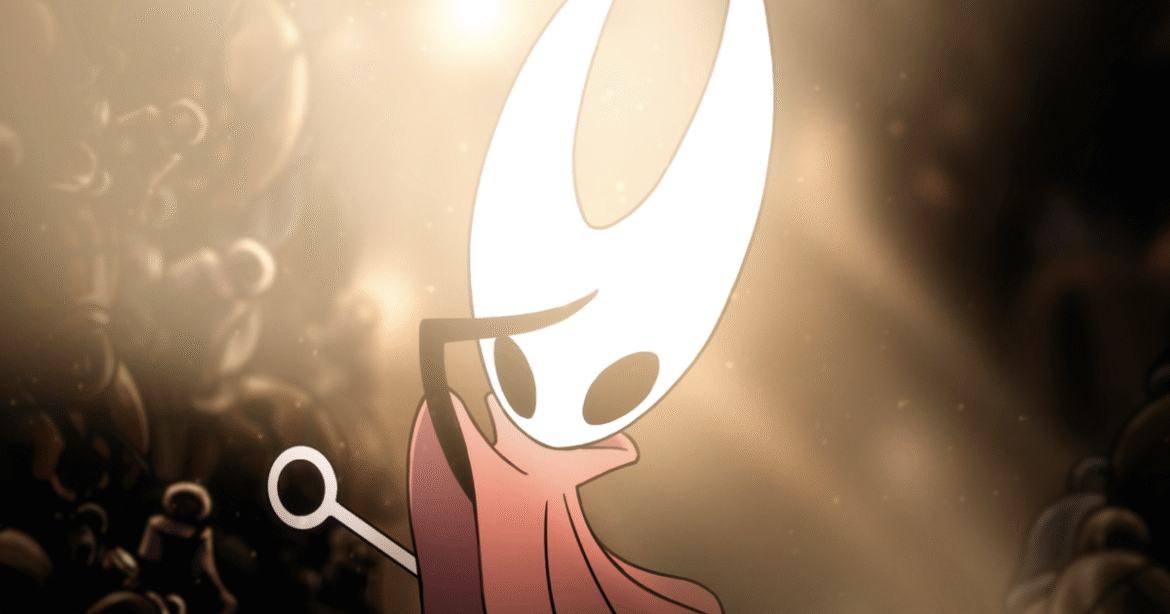Why you can trust TechRadar
We spend hours testing every product or service we review, so you can be sure you’re buying the best. Find out more about how we test.
FEATURES AT A GLANCE
1024Wh capacity from LiFePO4 batteries
1800W continuous output
2 x AC sockets, 2 x USB-A and 2 x USB-C
0-80% charge in 45minutes at 1200W
Multiple methods of charging
Fast 10ms response UPS with different modes of UPS
Bluetti has done it again releasing another one of their versatile portable power stations, this one aimed at being lighter, smaller and more agile than some of the older, bigger models from the past.
A more powerful inverter means that AC wattage has been pushed up allowing even more electronics to be run from the power station.
Bluetti Elite 100: Pricing
- Bluetti Elite 100 v2 at Walmart for $499
At time of review, the Elite 100 is on retail on Bluetti’s US site for $499. On the Bluetti UK site, it’s sold for £499.
It’s also available via selected online retailers.
Bluetti Elite 100: Packaging
(Image credit: Bluetti // Future)
The Elite 100 arrived in an outer plain cardboard box, inside was another plain cardboard box but with printing indicating that this was an Elite 100 power station, it even had a handle to help in lifting out one box from another.
Also provided by Bluetti was not only the AC charging cable but the appropriate MC4 to XT60 cable to allow you to hook up a solar panel to the Elite 100 to charge it. The package included a grounding screw as well.
Bluetti Elite 100: The power station
Once out of the box, the Elite 100 measures 320 × 215 × 250mm or 12.6 x 8.5 x 9.8 inches (L x W x H) and weighing in at 11.5kg (or 25.3lbs). Compared to some of the previous models we have test from Bluetti and other brands, pretty small and light.
The Elite 100 has one large handle on the top at the back so was designed to be carried by one person only but it is light enough.
(Image credit: Bluetti // Future)
At the front is the usual affair, all output sockets are at the front, as are the control buttons, screen and DC input socket.
At the front of this UK model are the following sockets/plugs:
2 x UK Type G sockets outputting 230V at 50Hz AC pure sine wave
2 x USB-C sockets, 1 x 140W max and 1 x 100W max
2 x USB-A sockets, each able to output 15W
1 x Car cigarette socket
2 x DC barrel outputs at 12v 8A max
1 x DC/PV input
And of course, the control buttons and screen
On the right-hand side of the Elite 100 (from left to right) is the earth/ground screw hole, AC input and 20A circuit breaker.
Bluetti Elite 100: Charging
Image 1 of 2
(Image credit: Bluetti // Future)(Image credit: Bluetti // Future)
Switching on the Elite 100 the first time showed us a state of charge of 32%. We explored the charging methods that would be available to us, the simplest of which would be to charge it from the grid mains.
This is easily done by plugging the Elite 100 to the mains using the supplied AC cable which uses a common IEC C13/14 cable. On immediately detecting grid power the Elite 100 powered itself on and began charging at 1200W with a count down timer to inform us when it would be fully charged.
Other methods of charging include using solar panels, Bluetti have been kind enough to package in an MC4 to XT60 cable so that you could hook up a basic solar panel to the Elite 100. This is a nice touch as often power station manufactures sell this cable as an optional extra.
The XT60 is the only port, other than the AC input socket, to allow charging of the Elite 100. Through the XT60 you can charge the Elite 100 using the aforementioned solar panels or from a separately available alternator charger for charging from vehicles.
The XT60 can accept anywhere between 12 to 60V, up to 20A and 1000W of input.
Some would have preferred the DC input could have been placed on the side of the product for additional USB ports.
Bluetti Elite 100: Screen
(Image credit: Bluetti // Future)
Status screen is your typical affair that shows all the useful information that you will need at glance such as state of charge, input and output wattage. Output voltage and AC Hz, USB as well as Wi-Fi or Bluetooth connections.
It the out and inputs only tell you a total of wattage, they are unable to break down what is PV or AC input or USB or AC outputs.
Bluetti Elite 100: AC and USB/DC
(Image credit: Bluetti // Future)
Putting the Elite 100 through its paces, using it to power a variety of high draw household devices such as a rice cooker, hair dryer, air fryer. The Elite 100 was able to power all of them separately and remained relatively quiet throughout. It couldn’t power a mini-induction cook top as that drew a sustained 2000W. The Elite 100 can do up to a 2700W but only for a short period.
I noted that the Elite 100 only has two AC Sockets which may be a limiting factor for some, whilst it is only two sockets, there is nothing that says you can’t use multiplug sockets with them. But you must keep in mind the power draw in wattage.
Using the USB is about as regular as it gets, it was able to charge a variety of phones, power banks, a Lenovo ThinkPad, MacBook Air laptops all at the same time with ease. However with the advent that nearly everything is moving to USB-C, why the need for USB-A?
Also on the front are the DC outports, these are the car cigarette socket and two DC barrel sockets. Useful for small electronic devices assuming you have the right cables.
The Elite 100 has a combined output power of 1800W continuous power.
Bluetti Elite 100: UPS
Image 1 of 3
(Image credit: Bluetti // Future)(Image credit: Bluetti // Future)(Image credit: Bluetti // Future)
We recently reviewed a larger, more powerful power station the DJI Power 2000 where we tested its UPS capabilities and under 10ms response time. The response time is the time the power station detects grid outage and switches over to battery. Most other power stations have a response time of 20 to 30ms.
So, we were intrigued that the Elite 100 boasted a fast 10ms response time as well and decided to put this to the test. UPS mode is automatically activated when the Elite 100 is plugged into mains, AC is on and power drawn.
We again tested this by plugging in a typical home office setup, into the Elite 100 via multiplugs. The setup drew around 200W, we let the set up drain the Elite 100 for about two hours.
We then switched the mains on to charge the Elite 100 back to 100% which activated the UPS mode automatically
Once at 100%, we flicked the mains switch again whilst keeping an eye on the setup which showed no signs of power loss. The set up carried on as if there were no power outage, the Elite 100 drew power from the batteries and the UPS mode switched off.
It is here we add that in the app we noted that unlike the DJI model, the Elite 100 had several UPS modes where the UPS can be timed to only work certain times of day, prioritize PV power, state of charge or just as a standard UPS on standby or offline mode where the UPS only kicks in when power is noted to have gone down.
Bluetti Elite 100: The app
Bluetti have been in the power station market for a long time and so have had time to improve and refine their app. Searching and downloading it from the Google Play Store, loading it up and logging on for the first time was easy enough.
The app is more than just a battery management app in that it allowed us to see the local weather and a few other useful features not battery related as well as manage your account with Bluetti.
The “add device” allowed to locate and add the Elite 100 quickly and it was then added to our list of power stations.
On clicking on the battery your entered to a screen showing battery percentage, also showing incoming energy from either AC or DC/PV and outgoings for AC and DC.
The settings area is where Bluetti excel when compared to other brands in that it allows you to tweak certain settings, even if only the once such as the aforementioned UPS modes.
Bluetti Elite 100: Final verdict
Image 1 of 4
(Image credit: Bluetti // Future)(Image credit: Bluetti // Future)(Image credit: Bluetti // Future)(Image credit: Bluetti // Future)
Bluetti has been in the power station market for a long time bringing out newer models each year, refining and improving each time.
This small form factor battery is no different, it is ideal for those who want to get about and want a small, light-weight, portable yet powerful power station.
Some may find the capacity of the Elite 100 to be limiting, at only 1024Wh it can seem to drain quickly when high draw devices are used.
Also, some may find the lack of AC sockets cumbersome and as mentioned, it could have been better with solely USB-C sockets instead of the older USB-A.
Bluetti Elite 100 v2: Price Comparison