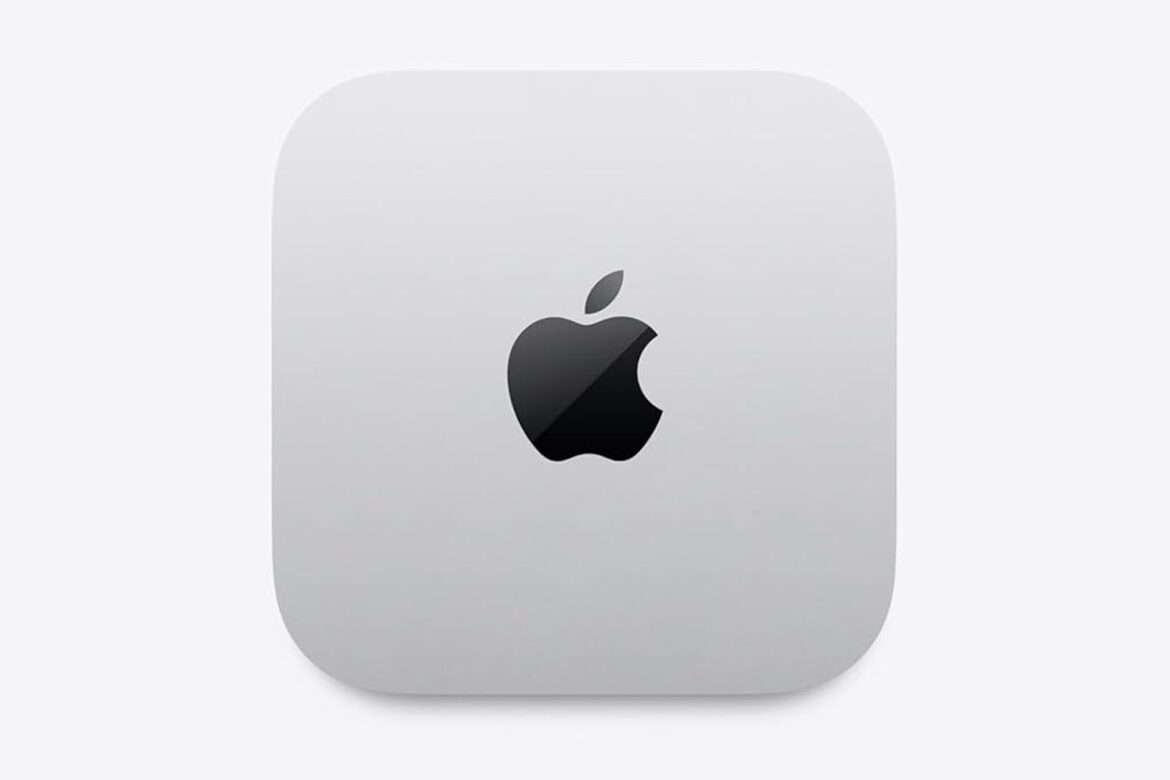INGLEWOOD, Calif. — In the hours before Thursday night’s game against the Los Angeles Rams, San Francisco 49ers coach Kyle Shanahan approached quarterback Mac Jones and let him know that the short-handed Niners were more than touchdown underdogs against their division rivals.
“I don’t really pay attention to much to it,” Jones said, laughing. “Kyle came up to me, and he was pissed about it. He’s like, ‘Dude, I can’t believe they moved us to underdogs again,’ or like more [extreme underdogs] or whatever. And I’m like, ‘I don’t know what that means really, [but] like, yeah, let’s go kill them.’ He was pissed about it. I was like, ‘Yeah, I’m pissed, too.'”
Jones said he doesn’t pay much attention to social media and has little knowledge on the inner workings of odds making, but Shanahan’s motivational ploy seemed to work as the Niners’ backup quarterback delivered one of his best career performances and the 49ers pulled off a 26-23 victory despite missing many of their biggest stars.
The Niners entered the game as 8.5-point underdogs, according to ESPN BET, and Thursday night’s win was their first outright victory with odds that big since 2011 against the Philadelphia Eagles, when they were 9.5-point underdogs. It was also the largest upset of the 2025 season so far, surpassing the Cleveland Browns’ win against the Green Bay Packers in Week 3 as 7.5-point underdogs.
Editor’s Picks
2 Related
San Francisco improved to 4-1 on the season and 3-0 in the NFC West despite missing starting quarterback Brock Purdy, top-three wideouts Brandon Aiyuk (knee), Ricky Pearsall (knee) and Jauan Jennings (ribs/ankle), and star tight end George Kittle. In addition, star defensive end Nick Bosa is out for the season with a torn right ACL.
To open the game, Jones was throwing to a collection of receivers and tight ends that had mustered zero catches for the 49ers in 2024, with Kendrick Bourne and Demarcus Robinson starting at receiver and Luke Farrell getting the nod at tight end.
Jones battled through a sprained left knee and a cramping forearm to finish 33-of-49 for 342 yards with two touchdowns and no interceptions for a passer rating of 100.9.
“He played his ass off,” Shanahan said. “He was unbelievable in the first half. Got banged up a little bit there in the second half, and battled through it, and protected the ball. Going against that defense and throwing the ball that many times and not having a turnover and protecting it like he did, I can’t say enough good things about Mac.”
With a few extra days to rest before a Week 6 trip to play the Tampa Bay Buccaneers, the Niners don’t yet know how much longer they’ll need Jones to start. The team ruled Purdy out Wednesday, and though he has indicated his toe is still much better than it was following the initial Week 1 injury, Shanahan said there is no definitive timeline on Purdy’s return.
“Everything we told you guys last week is true,” Shanahan said. “He just reaggravated it, and it’s week-to-week. We don’t know how it’s going to heal, and hopefully it’ll be better tomorrow, and we’ll continue to go throughout the week.”
Niners quarterback Mac Jones went 33-of-49 for 342 yards with two touchdowns and no interceptions in Thursday night’s overtime win over the Rams. Photo by Ronald Martinez/Getty Images
Jones and the Niners’ cobbled-together group of pass catchers opened the game with a pair of touchdown drives as he hit Tonges and running back Christian McCaffrey to stake San Francisco to a 14-0 lead.
For most of the night, Jones was on point. He had only two off-target throws among his 49 attempts, a 4% mark that is his lowest in a start since Week 12 of 2022 as a member of the New England Patriots. Jones even handled the Rams’ pass rush well, going 6-of-9 for 53 yards and four first downs when pressured.
Many of his throws were to Bourne, whom the team signed before Week 2 against New Orleans. Coming off a game against Jacksonville in which he had three drops, Bourne had another key drop Thursday night and also had some issues lining up correctly, but he atoned for the mistakes by setting career highs with 10 receptions for 142 yards, including eight catches for first downs.
“KB has brought so much energy, so much juice to this team, and we love and appreciate him so much,” fullback Kyle Juszczyk said. “Guys that have played with him before knew that, but I think everyone that hasn’t has seen it right away. He’s definitely helped spark this team.”
As in San Francisco’s three other wins this season, the team also got key contributions from defensive members of its 2025 draft class. Second-round defensive tackle Alfred Collins forced and recovered a fumble at San Francisco’s goal line late in the fourth quarter to prevent a potential game-winning touchdown, and rookie safety Marques Sigle was in on the final tackle of Rams running back Kyren Williams to stop him short on fourth-and-1 at the Niners’ 11.
“[General manager] John Lynch is probably going to celebrate on that plane tonight,” linebacker Fred Warner said. “Our young guys really coming and playing big for us. I mean all these games so far … and they’re just getting started.”