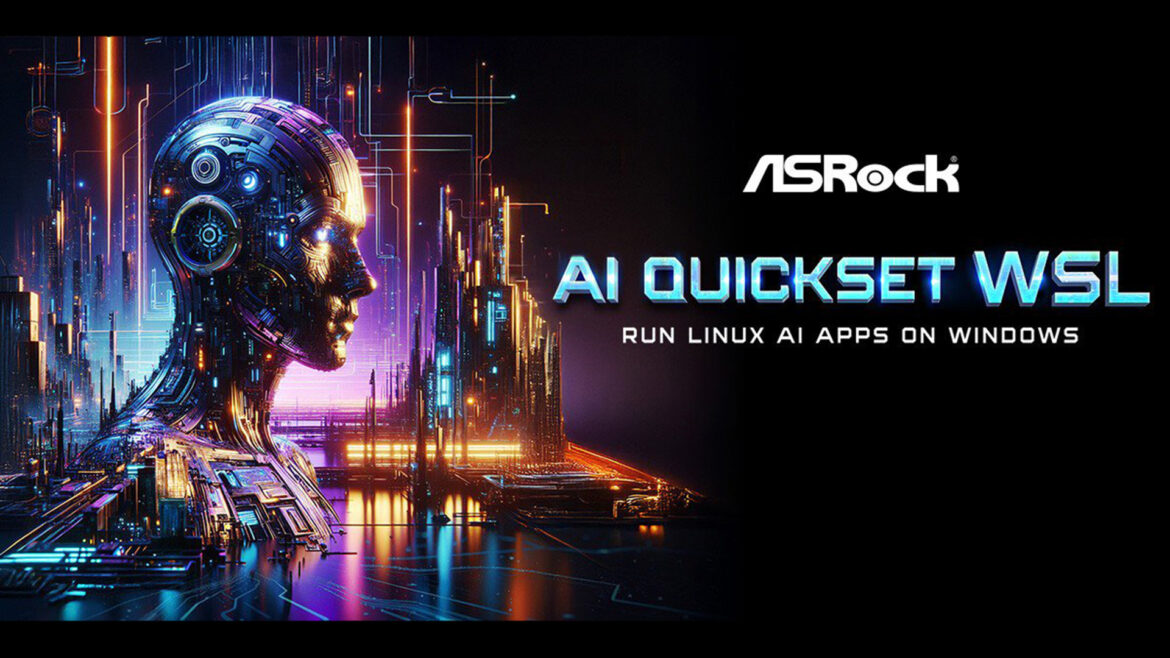ASRock released a special AI tool a few years back that gave users the ability to easily and quickly deploy AI applications on PCs with supported AMD or Intel GPUs. The board maker has announced its second iteration of the app, known as AI Quickset WSL, that further enhances the tool’s capabilities. Giving users an environment that can easily deploy AI apps made specifically for Linux on Windows machines without dealing with a complicated setup process.
The app takes advantage of Microsoft’s WSL virtual compatibility layer to achieve this. WSL is essentially a GUI-less virtual machine natively supported in the latest versions of Windows that allows users to run Linux apps in Windows through virtualization. AI Quickset WSL is built on AMD’s ROCm platform to provide all the necessary setup configuration to run Linux AI-based apps efficiently on AMD’s RX 7900 series GPUs or newer.
You may like