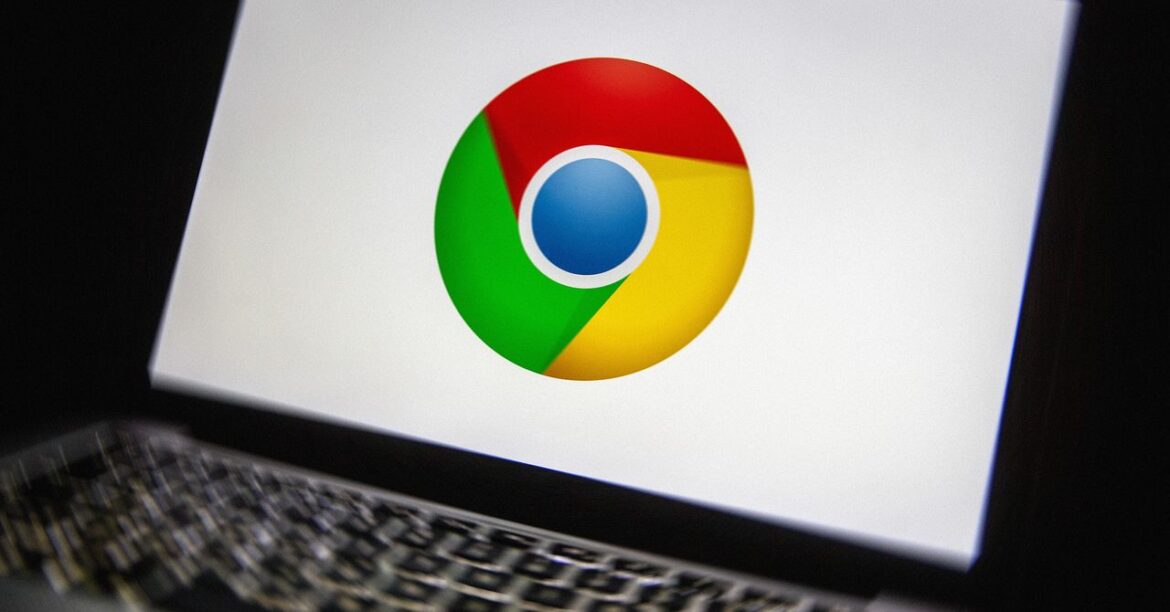Dell’s decided to show the competition just how a serious laptop deal gets done. They’ve taken one of their premier models — a 2025 Inspiron 15.6-Inch Full-HD Touchscreen with 32GB of RAM, a massive 2TB SSD, and Windows 11 Professional preloaded — and taken a 72% hack out of its price, listing it for just $869 at Amazon. For added incentive they’re throwing in a $199 accessories bundle, with a wireless mouse, USB hub, and more, on the house.
All that built-in processing heft, not to mention the Intel 13th Gen 10-core i5-1334U processor with 12M cache and speeds reaching 4.6GHz, are almost unheard of in a laptop being offered at such a dramatically reduced price. Then there’s the touchscreen, which presents all sorts of possibilities, especially when you add an inexpensive stylus to mark up, draw, edit, and perform all kinds of productive and creative tasks.
See at Amazon
Absolute Upgrade
Unless you’ve bought a brand-new laptop within the past 12 months or so, this 2025 model Dell Inspiron touchscreen laptop would almost certainly be an upgrade for you, even above and beyond the preloaded Windows 11 Pro with Microsoft Copilot that would normally cost you a subscription fee. When you read about all the perks and bells and whistles packed into this Dell Inspiron, you might just start looking differently at your current laptop and all of its little flaws, slowdowns, and outdated bits.
And while that 2TB SSD is more than likely going to be enough for as long as you have this Dell laptop, you can add to the ample 32GB of RAM for faster and more efficient multitasking by adding to the two available memory slots, all the way up to 64GB. The Wi-Fi 6 connection will be among the fastest for some time to come, and the vast range of ports, including USB-A, USB-C, HDMI, and an SD card reader, add to the future-proof qualities of this Dell laptop.
Don’t Ask Questions
What else can we say about this seriously upper-echelon Dell touchscreen laptop? It’s ultra-slim in construction and weighs a very commuter-friendly 3.66 pounds, so there’s no size issue. You might be able to take issue with the modest 6-hour battery life, but as complaints go, that’s small potatoes.
Is this a post-Prime Day deal? Or is it a very-very-early Black Friday deal? There’s really no sense overthinking it when you see a outstanding laptop like this 2025 Dell Inspiron with a 15.6-inch full-HD touchscreen, tons of memory and storage, Windows 11 Pro and Copilot locked and loaded, and a bundle of free accessories take a huge price dip like this. Head to Amazon now before someone changes their mind about offering this superstar laptop for just $869.
See at Amazon