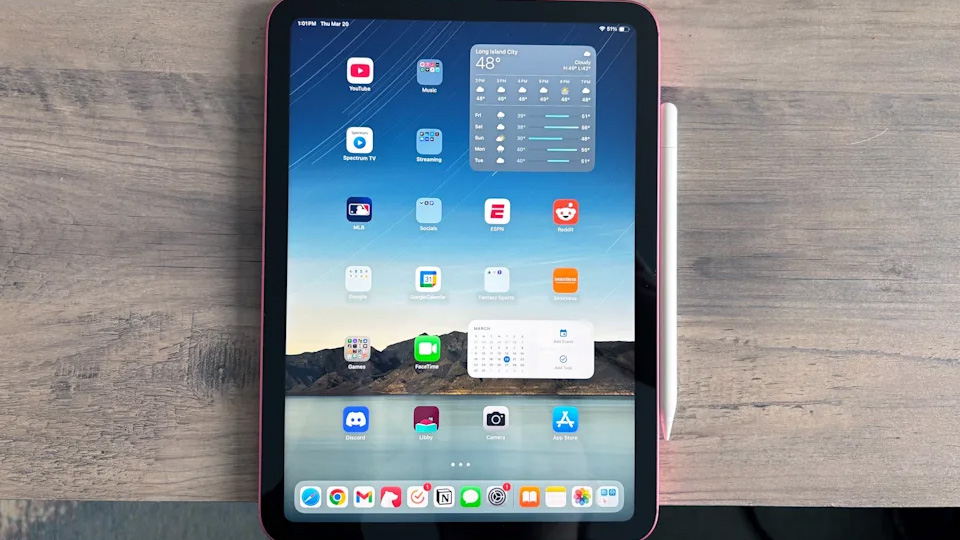Gaming on tablets has exploded in popularity, with more players discovering that pairing a Bluetooth or Wi-Fi controller with a portable screen creates an incredibly flexible gaming setup. The problem? A decent iPad Pro will set you back $800, and even the base iPad hovers around $400. If you’re looking for a capable tablet experience without the Apple tax, Amazon’s Fire Max 11 represents the company’s most powerful tablet to date, and it’s currently hitting an all-time low at $139, down from $229 (64GB model, with lockscreen ads). This is the newest model in Amazon’s lineup, and seeing it drop 39% during Prime Big Deal Days makes it an accessible entry point for streaming and casual gaming.
See at Amazon
Fire Max 11 is all about its huge 11-inch screen, packing 2.4 million pixels into a 2000 x 1200 screen. That means text is readable enough to read ebooks or browse web pages, with videos and games benefitting from clear detail that does not force you to squint at blurry images. The screen is blue light low emission certified, which is something that stops eye strain when viewing for extended periods.
Performance That Keeps Up With Your Entertainment
Underneath the aluminum shell is an octa-core processor and 4 GB of RAM to offer a seamless experience for multitasking scenarios like keeping multiple browser tabs open while streaming background music. The eight cores divide the load evenly and never permits stuttering and lag that plagues lower-end tablets when jumping between applications. Wi-Fi 6 connectivity offers quicker data transfer rates and improved performance in busy network conditions so you can stream 1080p content on the couch even while family members are bandwidth-thirsty on their own devices.
The build quality of the tablet is a balance of portability and ruggedness through the aluminum frame and reinforced glass display. Amazon states it’s three times more durable than the iPad 10.9-inch in tumble tests which involve dropping the tablet repeatedly from specific heights onto hard surfaces.
Battery life is 14 hours of continuous use, or a couple days’ worth of normal usage patterns if you’re not watching a whole season in one sitting. You get 64 GB of storage built-in at this price point, and you can expand capacity to 1 TB with a microSD card.
The stylus pen and keyboard case option turn the Fire Max 11 into a productivity tablet able to do email, note taking and document editing. The tablet includes a three-month trial of Microsoft 365 Personal so you can use Word, Excel, and PowerPoint with full cloud syncing across all your devices. The 8 MP front camera provides excellent video quality when using Zoom calls, so it’s perfect for remote work or keeping in touch with distant family members.
This is a great value for budget-minded customers who want current features without premium prices, make sure you don’t miss that Prime Day deal on Amazon.
See at Amazon