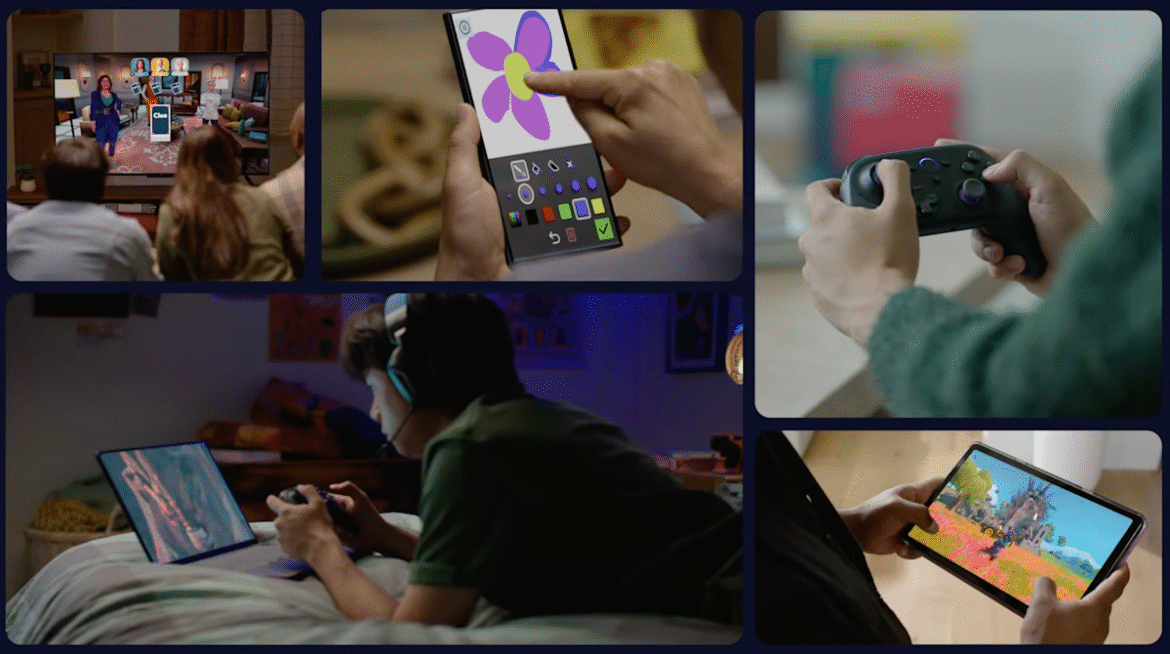PC gaming handhelds have taken off dramatically in the last several years with the advent of the Steam Deck and then later competitive devices in the form of the Lenovo Legion Go and well as the Asus ROG Ally. While convenient, they really are just designed for gaming and not so much any of the other expectations that come with a PC. That’s why PC gaming laptops still prove themself to be a fine option for gaming on the go while also providing the full capabilities of, well, a laptop. Right now, Amazon has the Asus TUF F16 gaming laptop on sale for an even 23% off. Normally listed at $1,000, the price has come down to just $770. That saves you a whopping $230 for a limited time.
See at Amazon
Specs Deep Dive
What’s we’re looking at here is a 16-inch gaming laptop capable of a 16:10 Full HD resolution with a refresh rate of up to 144Hz and a response time of 7ms. The laptop employs Adaptive-Sync which helps to reduce lag, minimize stuttering, and eliminate visual tearing. That leaves you with a smooth gaming experience. The screen has a thin bezel to maximize screen real estate at 90% while keeping a small form factor so the laptop remains portable.
This model of the Asus TUF F16 is powered by an Intel Core 5 210H processor and is equipped with an NVIDIA GeForce 4050 laptop GPU. It has 8GB of RAM with a PCIe Gen4 SSD with a storage of 512GB. All and all, it’s not the most robust gaming hardware on the market, but at it’s price point, it’s perfectly serviceable to support almost any indie game and a number of larger AAA titles at medium settings.
This gaming laptop works hard to stay cool while you play. It’s equipped with four exhaust vents , 84-blade Arc Flow Fans, and five dedicated heat pipes, plus an anti-dust filter to keep the airflow system clear of debris. You laptop can cool itself without becoming excessively noisy.
Designed for portability, this Asus TUF F16 gaming laptop has been rigorously tested to meet military grade standards. This durable device can withstand vibrations, shock, high altitudes, and extreme temperatures both high and low.
Battery life is reliable and can charge quickly. The 56Wh battery can be fast-charged from nothing back up to 50% in just 30 minutes.
For a limited time, you can save yourself a whole $230 representing 23% of the price of this Asus TUF F16 gaming laptop.
See at Amazon