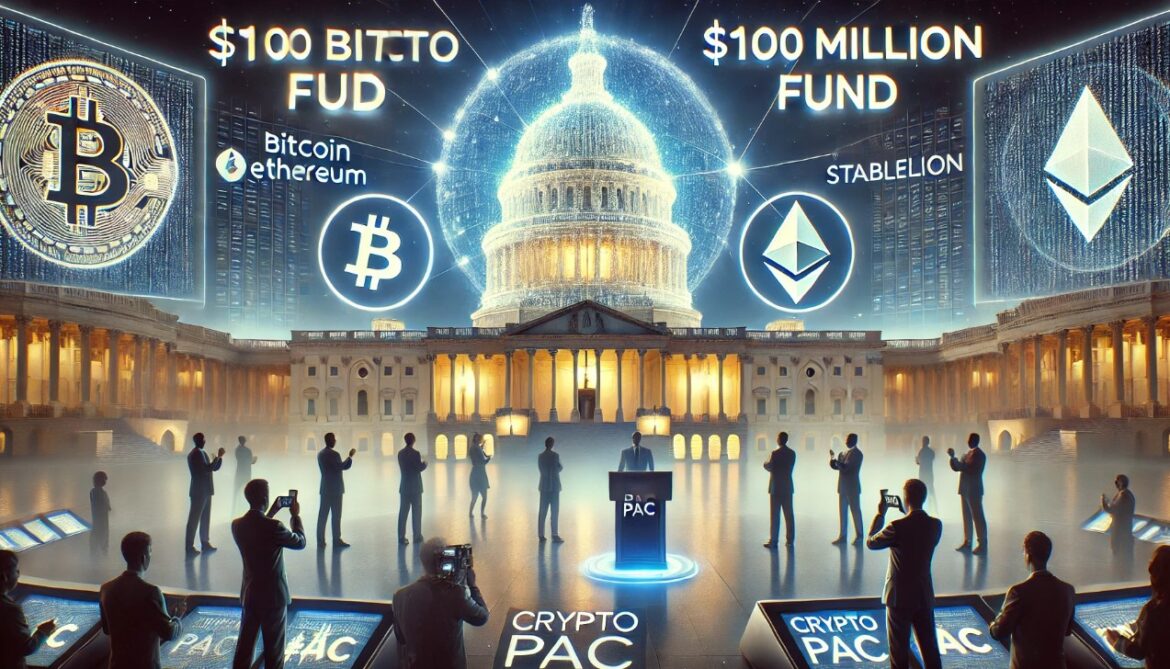Shawn Levy provided us with a better look at Ryan Gosling and Flynn Gray’s mysterious characters from his new ‘Star Wars’ movie.
What binds the Star Wars galaxy together? Is it the Force? The desire for injustice to be rebelled against, for the light to rise against the dark? Well, in the case of a certain kind of ne’er-do-well in pockets of the galaxy… it’s a real tight pair of pants, and now Ryan Gosling stands among their wearers.
We previously got a shadowed glimpse at Gosling’s new Star Wars character when Lucasfilm officially unveiled Star Wars: Starfighter‘s beginning of production a few weeks ago. But now director Shawn Levy has brought his star and newcomer Flynn Gray into the light with a new image shared to Instagram from filming on the island of Sardinia.
The new look gives us our best looks yet at Gosling and Gray’s character costumes, and Gosling in particular is cutting a very smuggler-vibes figure in a long-sleeved shirt, padded work gloves, and, of course, a cool belt and some swanky tight pants.
There’s no Corellian Bloodstripe to be found here like Han Solo’s legendary look, but the red panelling definitely feels evocative of trying to have this look feel cut from the same cloth. Next to Gray’s character in the baggy work pants and thick fingerless gloves, we’re getting a very good rough-and-ready Star Wars feel out of this latest tiny glimpse.
Star Wars: Starfighter is currently set to hit theaters May 28, 2027.
Want more io9 news? Check out when to expect the latest Marvel, Star Wars, and Star Trek releases, what’s next for the DC Universe on film and TV, and everything you need to know about the future of Doctor Who.