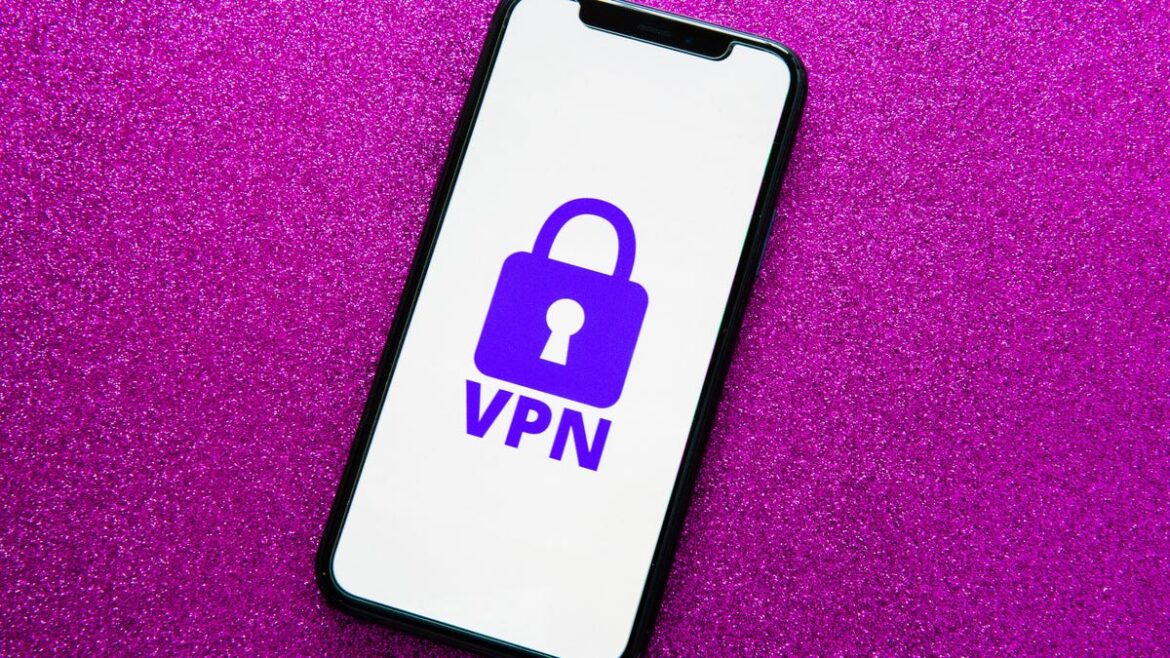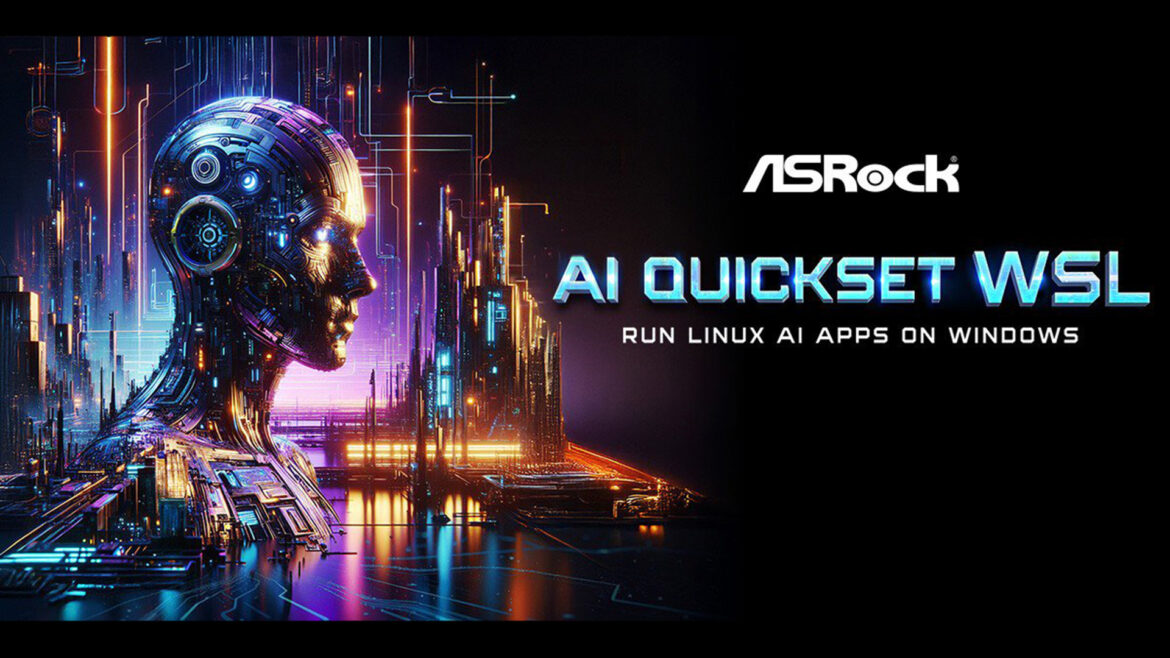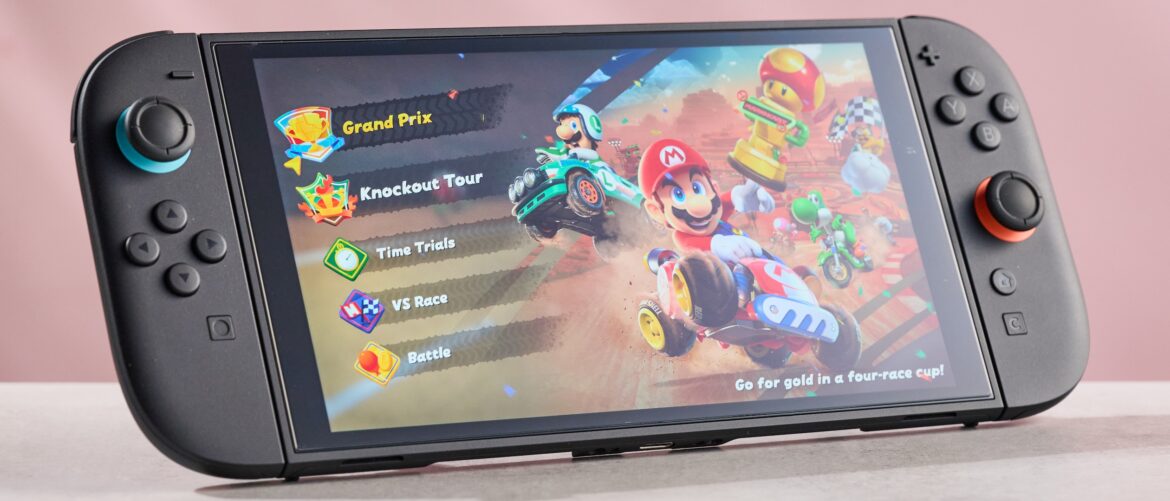There are several reasons why you might want to use a VPN on your iPhone. A VPN, or virtual private network, is a service that creates a secure connection over the internet between your device — in this case, your iPhone — and a remote server, to hide your public IP address. VPNs scramble your internet traffic, making it difficult for third parties — like companies or internet service providers — to connect your online activity back to you.
With a VPN enabled, your ISP can’t tell what apps you use or websites you visit, and by the same merit, apps and websites can’t view information about your ISP. If you’re connected to a public W-Fi network, a VPN adds an extra layer of privacy, so your browsing history is masked from that hotspot’s ISP.
In addition to privacy benefits, VPN can also be used for entertainment purposes and travel, like accessing geo-restricted content. If you live in the US but are traveling in another country, you can use a VPN to make it seem like you’re still at home, allowing you to access the American version of Netflix, for example, which typically isn’t available in other countries. On mobile devices specifically, a VPN may be able to help you stream videos in better quality while on a cellular signal by avoiding traffic shaping.
If you’re concerned about privacy, want access to region-locked content, are traveling abroad or want to avoid mobile data throttling, a VPN is worth having on your iPhone. Here’s what to know about choosing one and how to set it up.
Here’s how to use a VPN on your iPhone easily and quickly
Downloading a VPN app, creating an account, choosing a plan and connecting to your VPN shouldn’t take longer than a minute or so.
Installing a VPN app on your iPhone is pretty simple — like most other iOS apps, you’ll simply download one from the App Store. Here’s how to install a VPN on your iPhone:
- First, go to the App Store.
- Then, tap in the Search bar at the top, enter the name of the VPN app you intend to use then tap the name in the results list or tap search on your on-screen keyboard.
- Tap Get next to the VPN provider’s name to download it on your iPhone.
- Next, open the VPN application.
- Sign in if you already have an account. If you don’t have an account, create one and sign up for a plan. Browse through the various plans to see if there’s an option that can save you money, especially if you intend to use the VPN for longer than a few months. You should also keep your eye out for any free trials.
- Finally, choose a location from the server list and connect to the VPN server.
- The first time you attempt to connect to a VPN server, you’ll be asked to install a new VPN profile on your iPhone. The pop-up screen you see in the middle screenshot below, or something similar to it, should appear. To install the VPN profile, tap Allow and enter your passcode and that should be it.
You should then be connected to a VPN server. Browse through your VPN app and play around with the various settings available. If you want to protect your other devices (your tablet, computer, streaming device and so on), most VPNs allow for multiple simultaneous connections.
If you want easy access to your VPN, you don’t have to go into the VPN app to quickly toggle it off and on. Instead, you can go to Settings > VPN to disconnect and connect to the last VPN server you were connected to.
There’s also a way to manually set up your VPN if needed…
If your employer, school or a self-hosted server has given you connection details, like a server address and a login or certificate, you can add a VPN directly to your iPhone without installing any apps. Here’s how:
- Go to Settings > General > VPN & Device Management > VPN > Add VPN Configuration.
- Choose the IKEv2 VPN protocol (which is the most common for iOS). IPSec and L2TP still exist, but many providers now prefer IKEv2 for faster reconnects and reliability.
- Enter the description, server, remote ID and, if desired, a local ID.
- Input the authentication details using either your username/password or a certificate exactly as provided.
- Hit the blue check mark (iOS 26) or the Done button (earlier iOS versions) in the top right and then toggle the VPN on in the same menu. You can also toggle it on/off from the main Settings menu or from the Control Center.
There’s also an option to sign in to your work or school account via an email address in your settings, if IT allows you to access your VPN this way.
Which VPN should you use on your iPhone?
Surfshark is one of the cheapest VPN options available for iOS.
There are a bunch of VPN options out there, both free and paid, and your decision basically comes down to two things: what you need from your VPN and how much you’re willing to pay. Here are the best iPhone VPNs on the market.
ExpressVPN is CNET’s Editors’ Choice winner for best overall VPN for 2025. At $13 a month, $75 for the first 15 months or $98 total for the first 28 months (the one- and two-year plans renew at $100 a year), it’s one of the more expensive options. But we’ve found ExpressVPN justifies its premium price because it’s fast, reliable and simple to use. It may not have as many advanced privacy features as other VPN rivals, but it provides the privacy essentials, like a kill switch (which cuts off your internet if your VPN unexpectedly disconnects), split tunneling (to use a VPN connection for some apps but not others) and an audited no-logs policy (to back up its zero-log claims). ExpressVPN is a great option for accessing geo-blocked streaming content while you’re traveling, because it’s so fast and excels at bypassing regional restrictions.
NordVPN is the fastest VPN for iOS. At $13 a month, $60 for the first year or $83 total for the first two years, NordVPN’s one- and two-year plans are initially cheaper than ExpressVPN. But the company’s $140 a year auto-renewal on the one- and two-year plans is significantly more expensive than Express’s $100 a year auto-renewal. The app is also simple to use. You can easily choose a location to connect to and also quickly connect to specialty servers, like Onion over VPN or double VPN servers, both of which make it harder to trace your data back to your device (like your iPhone).
Surfshark is the best value VPN for iPhones and, despite its relative affordability, it doesn’t compromise on privacy features. Like NordVPN and ExpressVPN, Surfshark has an intuitive interface, but it’s packed with privacy features, like dynamic multihop connections, an IP rotator and an ad and tracker blocker. While the monthly plan is steep in comparison to most rivals at $15 a month, Surfshark’s $48 for the first year or $60 total for the first two years undercuts many competitors. Even its $79 a year auto-renewal on the one- and two-year plans is cheaper than ExpressVPN and NordVPN’s renewal prices.
Normally, we don’t recommend most free VPNs, for a few reasons: You might get weaker encryption, data caps, slow speeds, data collection, advertisements, limited server options or even malware. The only free VPN we can enthusiastically vouch for is Proton VPN because it doesn’t track you, blast you with ads or throttle your speeds. Proton VPN’s zero-dollar tier is limited — it doesn’t let you pick a server manually and you can only connect on one device at a time. But Proton’s paid premium plan is a great upgrade path for folks who need more simultaneous connections, a larger server network or additional manual control.
Usually, it’s better to pay if you really need a VPN for privacy protection on your iPhone. Also, most paid VPN options feature a free seven-day trial (as long as you sign up through the App Store) or a money-back guarantee, so there are ways to use paid VPNs without spending any money — but only for a limited time.