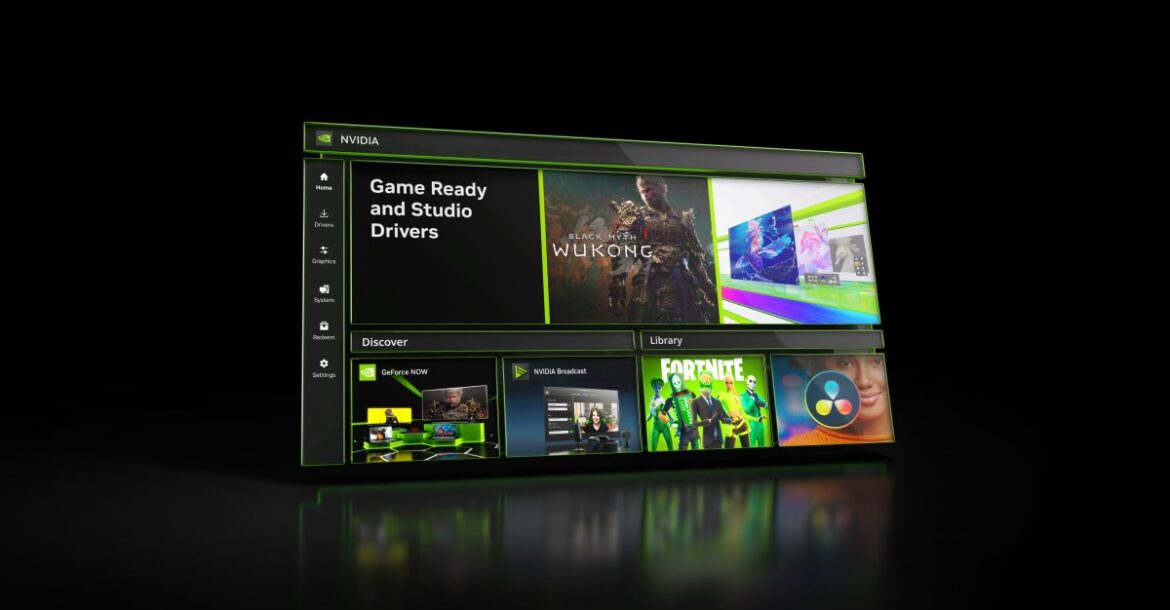Video game publisher 2K Games has released an extensive list of recommended graphics settings for Borderlands 4 across Nvidia and AMD GPUs at 1080p, 1440p, and 4K. These presets are said to offer players a reliable baseline, something that many found missing right after the game’s launch last week.
The official requirements for Borderlands 4 highlight just how demanding the game is across GPU generations, and the results aren’t flattering by any means. If we look at Nvidia, the minimum requirements list the RTX 2070, which can barely scrape by at 1080p, managing just 30 FPS with DLSS upscaling, along with low settings for textures, shadows, and foliage. A smoother 60 FPS gaming experience at 1080p requires an RTX 3060 Ti. If you want to play the game smoothly at 1440p with 60 FPS, the RTX 3080 12GB is the minimum requirement, but not without DLSS and demanding texture features set to medium.
Swipe to scroll horizontallyRecommended graphics settings for Borderlands 4 at 1080pRow 0 – Cell 0
RTX 2070 (30 FPS)
RTX 2080 Ti (30 FPS)
RTX 3050 8GB (30 FPS)
RTX 3060 Ti (60 FPS)
RTX 3070 Ti (60 FPS)
RTX 3080 12GB (60 FPS)
RTX 3090 Ti (60 FPS)
RTX 4060 Ti (60 FPS)
RTX 4070 Ti Super (60 FPS)
RTX 4080 Super (60 FPS)
RTX 4090 (60 FPS)
RTX 5050 (60 FPS)
RTX 5060 (60 FPS)
RTX 5060 Ti (60 FPS)
RTX 5070 (60 FPS)
RTX 5070 Ti (60 FPS)
RTX 5080 (60 FPS)
RTX 5090 (60 FPS)
Display mode
Full-screen
Full-screen
Full-screen
Full-screen
Full-screen
Full-screen
Full-screen
Full-screen
Full-screen
Full-screen
Full-screen
Full-screen
Full-screen
Full-screen
Full-screen
Full-screen
Full-screen
Full-screen
V-Sync
Off
Off
Off
Off
Off
Off
Off
Off
Off
Off
Off
Off
Off
Off
Off
Off
Off
Off
Anti-aliasing
Disabled
Disabled
Disabled
Disabled
Disabled
Disabled
Disabled
Disabled
Disabled
Disabled
Disabled
Disabled
Disabled
Disabled
Disabled
Disabled
Disabled
Disabled
Upscaling method
DLSS
DLSS
DLSS
DLSS
DLSS
DLSS
DLSS
DLSS
DLSS
DLSS
DLSS
DLSS
DLSS
DLSS
DLSS
DLSS
DLSS
DLSS
Upscaling quality
Quality
Quality
Quality
Quality
Quality
Quality
Quality
Quality
Quality
Quality
Quality
Quality
Quality
Quality
Quality
Quality
Quality
Quality
DLSS FG
–
–
–
–
–
–
–
On
On
On
On
On
On
On
On
On
On
On
DLSS MFG
–
–
–
–
–
–
–
2X
2X
2X
2X
4X
4X
4X
4X
4X
4X
4X
Nvidia Reflex
On
On
On
On
On
On
On
On
On
On
On
On
On
On
On
On
On
On
HLOD loading range
Near
Medium
Near
Far
Far
Far
Far
Far
Far
Far
Far
Medium
Far
Far
Far
Far
Far
Far
Geometry quality
Low
Medium
Low
High
High
High
High
High
High
High
High
Medium
High
High
High
High
High
High
Texture quality
Low
Medium
Low
High
High
Very high
Very high
High
Very high
Very high
Very high
Medium
High
High
Very high
Very high
Very high
Very high
Textures streaming speed
Medium
High
Medium
Very high
Very high
Very high
Very high
Very high
Very high
Very high
Very high
High
Very high
Very high
Very high
Very high
Very high
Very high
Anisotropic filtering quality
Off
x4
Off
x4
x4
x4
x16
x4
x4
x16
x16
x4
x4
x4
x4
x16
x16
x16
Foliage density
Off
Very low
Off
Low
Medium
Very high
Very high
Low
Very high
Very high
Very high
Very low
Low
Medium
Very high
Very high
Very high
Very high
Volumetric fog
Low
Low
Low
Low
Medium
Very high
Very high
Low
Very high
Very high
Very high
Low
Low
Medium
Very high
Very high
Very high
Very high
Volumetric cloud
Low
Low
Low
Low
Medium
Very high
Very high
Low
Very high
Very high
Very high
Low
Low
Medium
Very high
Very high
Very high
Very high
Shadow quality
Low
Low
Low
Low
Medium
Very high
Very high
Low
Very high
Very high
Very high
Low
Low
Medium
Very high
Very high
Very high
Very high
Directional shadow quality
Low
Low
Low
Low
Medium
High
Very high
Low
Very high
Very high
Very high
Low
Low
Medium
High
Very high
Very high
Very high
Volumetric cloud shadows
Disabled
Disabled
Disabled
Disabled
Enabled
Enabled
Enabled
Disabled
Enabled
Enabled
Enabled
Disabled
Disabled
Enabled
Enabled
Enabled
Enabled
Enabled
Lighting quality
Low
Low
Low
Medium
Medium
Medium
High
Medium
High
Very high
Very high
Low
Medium
Medium
Medium
High
Very high
Very high
Reflections quality
Low
Low
Low
Low
Low
High
Very high
Low
Very high
Very high
Very high
Low
Low
Low
High
Very high
Very high
Very high
Shading quality
Low
Medium
Low
Medium
Medium
High
High
Medium
High
High
High
Medium
Medium
Medium
High
High
High
High
Post-process quality
Low
Low
Low
Medium
High
Very high
Very high
Medium
Very high
Very high
Very high
Low
Medium
High
Very high
Very high
Very high
Very high
More settings have been listed by 2K Games for Nvidia GPUs and AMD GPUs.
You may like
On paper, the RTX 5090 stands out as the most powerful gaming graphics card available, and Borderlands 4 puts that muscle to good use. According to 2K’s recommendations, it’s the only GPU positioned to run Borderlands 4 at 4K (with DLSS and frame generation enabled) while pushing nearly every visual setting to the max. Notably, these recommendations only target a minimum of 60 FPS, which feels less than impressive for a flagship-grade GPU that costs upwards of $3,000.
On the other hand, the Radeon RX 5700 XT from AMD serves as an entry point for 1080p, although this can only be achieved using FSR and reduced settings for shadows and lighting to maintain frame rates at 60 FPS and above. As for mid-range GPUs like the RX 6700 XT and RX 7700 XT, they should be good enough at 1440p while maintaining much of the game’s visual quality. At the higher end, the RX 6950 XT and RX 7900 XTX push into 4K territory, but still rely on FSR in Balanced or Performance mode to deliver consistent performance.
AMD’s latest Radeon 9000 series is also part of the recommended list, with the latest RDNA 4 GPUs offering the best experience for Borderlands 4. The lineup benefits from FSR 4 and improved frame generation support, thus making the Radeon RX 9060 and 9060 XT suitable for 1440p, while the RX 9070 and 9070 XT are recommended to run the game at 4K / 60.
The release of these preset settings comes in the wake of Borderlands 4 drawing criticism for severe performance issues. Players have reportedly been running into all sorts of issues, ranging from low frame rates, stuttering, and crashes, even on top-tier graphics cards like the RTX 5090. While a 2.7GB day-one patch improved stability and fixed some crashes and errors, reports of inconsistent performance continue to surface. Gearbox CEO Randy Pitchford acknowledged the situation, noting that players with systems below spec or without SSDs would likely struggle.
The recommended settings also highlight just how demanding the game truly is. Even with Nvidia’s latest RTX 50-series and AMD’s Radeon 9000-series GPUs, players are expected to lean on upscaling and frame generation to achieve smooth performance at higher resolutions. That in itself speaks volumes about the game’s hardware demands, underlying optimization issues, or likely both.
Follow Tom’s Hardware on Google News, or add us as a preferred source, to get our up-to-date news, analysis, and reviews in your feeds. Make sure to click the Follow button!