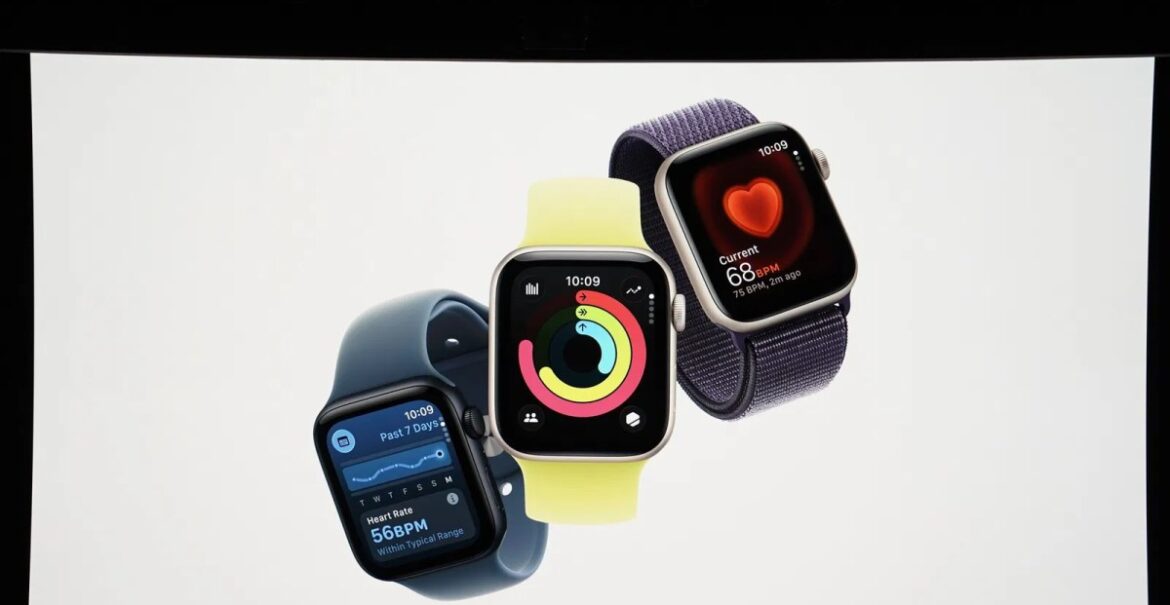A number of Tt Lego games could be on the way for Nintendo Switch 2, including Lego games based on notable franchises like Star Wars and Harry Potter.
Whilst not confirmed by either Nintendo or Lego directly, an eagle-eyed fan spotted a number of classic Lego games advertised under the Switch 2 banner at Zurich Pop Con over the weekend. Of the five games included on the banner, not a single one has been formally announced for Switch 2, although all are available on the OG Switch.
Nintendo Switch 2 – Is It Good?Watch on YouTube
However, all five games included on the banner – LEGO City Undercover, LEGO Star Wars: The Skywalker Saga, LEGO Jurassic World, LEGO Harry Potter Collection, and LEGO DC Super-Villains – are clearly badged beneath a Switch 2 logo.
Manage cookie settings
With several other images purportedly taken at the same event, it would appear to suggest the image is authentic, leading many fans to hope a formal announcement is coming soon. Until then, of course, all we can do is chalk this up to a convincing rumour and wait for the official reveal.
If you’re looking for the best deals for Switch 2 memory cards, cases, chargers, and other peripherals like headsets, webcams and controllers, we’ve got you covered. Earlier this week, we learned Nintendo of America president Doug Bowser is set to retire at the end of the year, and will be succeeded by the company’s first female president, Devon Pritchard.