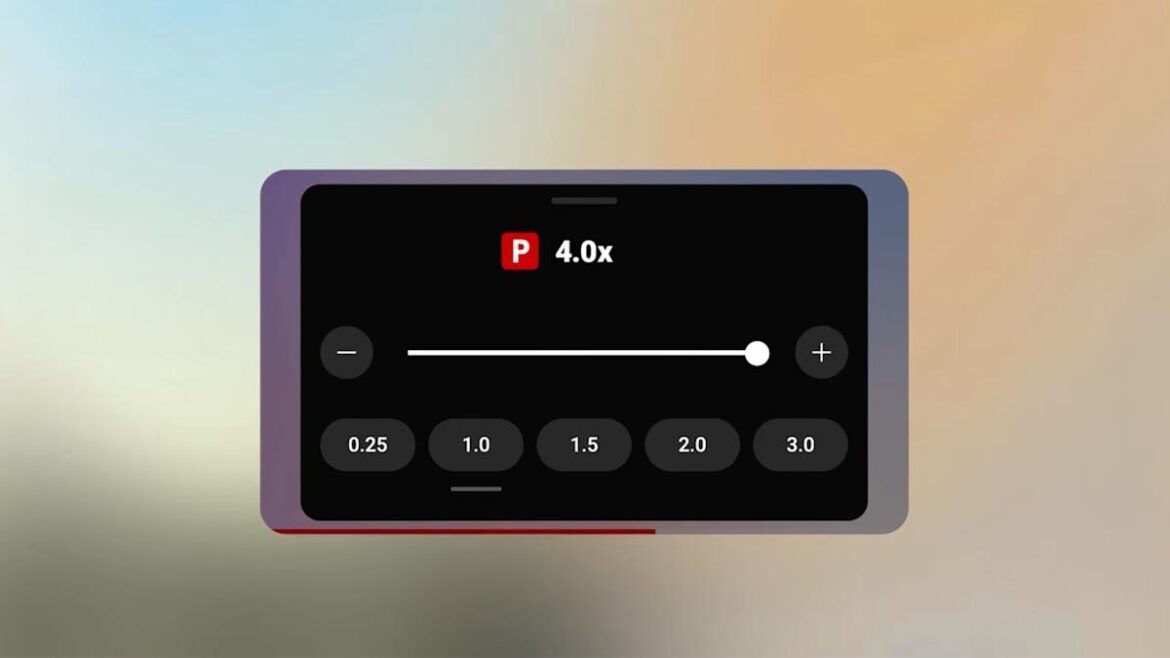Google is expanding access to YouTube Premium features like faster playback speeds and high-quality audio to more types of devices. Most people subscribe to YouTube Premium to remove ads from YouTube and access to YouTube Music, but Google also includes a variety of “power-user” features that give subscribers more granular control over their viewing or listening experience. Now those features will be available in more places.
YouTube Premium’s faster playback speeds (in 0.5x increments from 1x to 4x speed) are now available on Android, iOS and the web, after initially only being available in the mobile YouTube app. The ability to have YouTube automatically download Shorts to view offline or watch Shorts in a picture-in-picture window is now also available on both iOS and Android, after originally launching on Android. Google says Premium’s Jump Ahead feature for skipping to “key moments” of a video is now also available on smart TVs and game consoles.
In terms of the music side of the house, the big change has to do with audio quality. When you’re watching a music video, Google says you’ll now be able to select “High” from the audio settings and listen at a 256kbps bitrate. This change applies to “Art Tracks” as well, which are videos of songs available on the wider YouTube platform that don’t have an official music video. The “High” quality option was originally only available in the YouTube Music app, but now Google says you can access it across the Android and iOS version of both YouTube Music and YouTube.
None of these updates change what the main benefit of a $13.99-per-month YouTube Premium subscription is, of course, but for the price, it’s good Google is trying to unify the experience across devices.