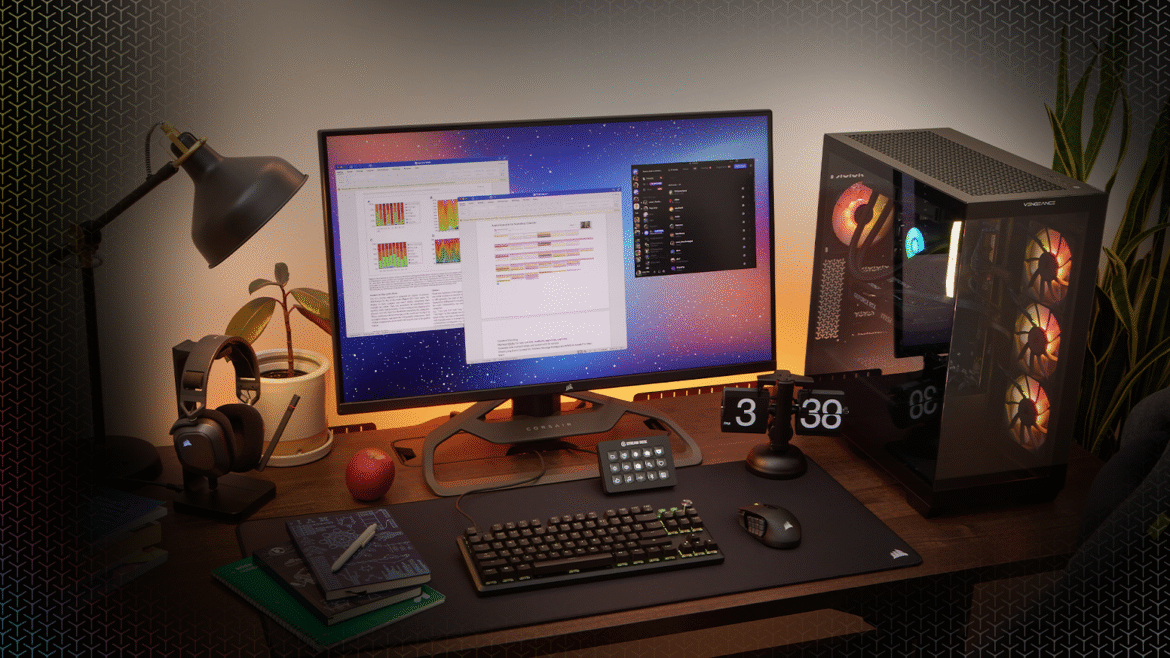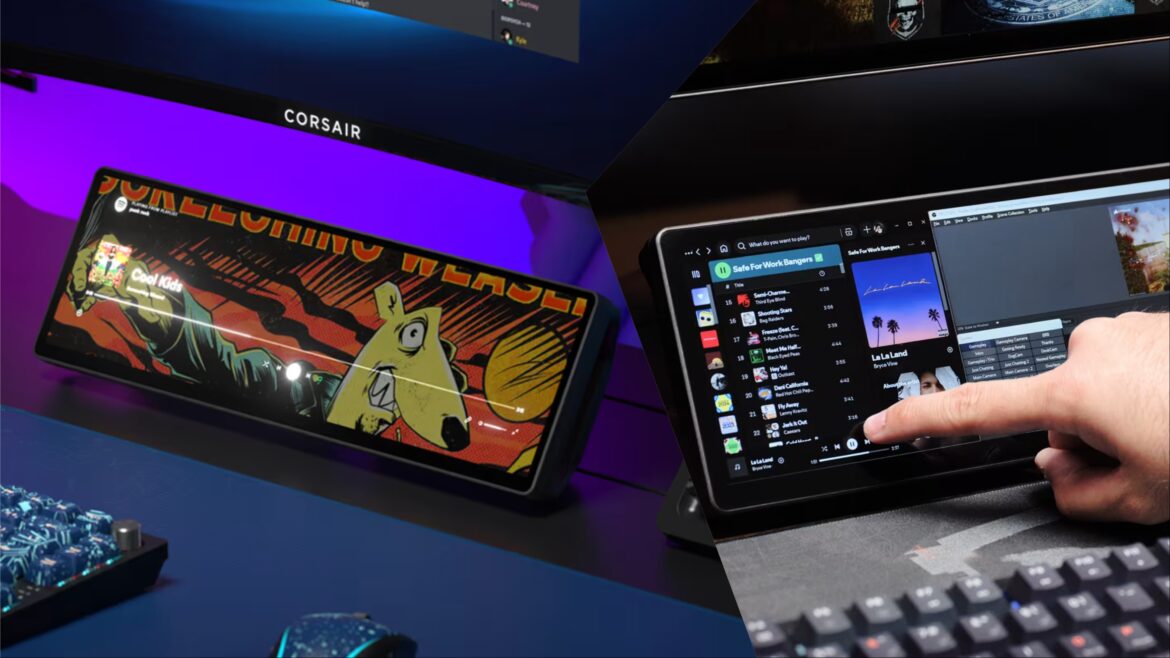The Corsair, Elgato, and SCUF teams really killed it with their Call of Duty: Black Ops 6 collab, and they're back for more. In comes Black Ops 7, with fresh opportunity for some awesome customization. It all looks great, with the BO7 color palette and chimera logos. Check out the designs below and sign up to be notified when they become available. Besides that, read our reviews below from last year as well to find the gear you need!
SCUF Gaming | Black Ops 7SCUF Gaming | Black Ops 7
Built for the Fight.
Introducing the official SCUF x @CallofDuty Black Ops 7 Collection.
🔗 : https://t.co/Ri32ZpWRBy#BlackOps7 pic.twitter.com/YEFPoTCtIO
— SCUF (@ScufGaming) September 30, 2025
SCUF Reflex Pro PS5 controller review — Finding the meta attachmentsSCUF is a brand I’ve long heard of but never tried myself. There are many PS5 pro controllers out there after an original scarcity at launch. With so many to pick from, why choose a SCUF? After spending some time using SCUF’s Reflex Pro, I see the appeal.David BurdetteScuf Instinct Pro Xbox controller review — Improvise, adapt, overcomeRecently, I got my hands on my first SCUF controller with the Reflex Pro. That PS5 controller was truly fantastic, and even if a bit pricey, made for a few spectacular performances from yours truly while gaming. When I picked up the SCUF Instinct Pro Xbox controller, I figured it’David BurdetteElgato Wave:3 microphone & mic arm review — Wave goodbye to other micsThe right microphone for streaming or even just playing games with the squad is important. I used to use any old headset mic, but after using streaming mics to communicate with my team, it’s hard to go back to something of lower quality. I’ve used and reviewed aDavid BurdetteElgato Stream Deck review — Key to excellenceI have done a bit of streaming for GamingTrend here and there. That said, I’ve never done much of it. A few years ago I had the opportunity to mess around with an Elgato Stream Deck, and it was a neat device I figured would come in handy. Now,David BurdetteCorsair HS80 RGB gaming headset review — Playing the objectiveThere are many items I find necessary when playing competitively, but a headset is always close to the top. Your arsenal is a bit different when you go to war in a video game. This usually consists of your PC or console, controller or keyboard and mouse, and a goodDavid BurdetteCorsair K65 Plus wireless keyboard and MM300 mousepad review — Dynamite comes in small packagesI tend to gravitate towards full-size keyboards. It’s probably the ten keys, but there’s a safety I feel with them that’s engrained in me. Hence, even if I use a great TKL keyboard, there’s more than a good chance I’ll go right back to myDavid Burdette
Stay tuned to GamingTrend for more SCUF, Corsair, and Elgato news and info!