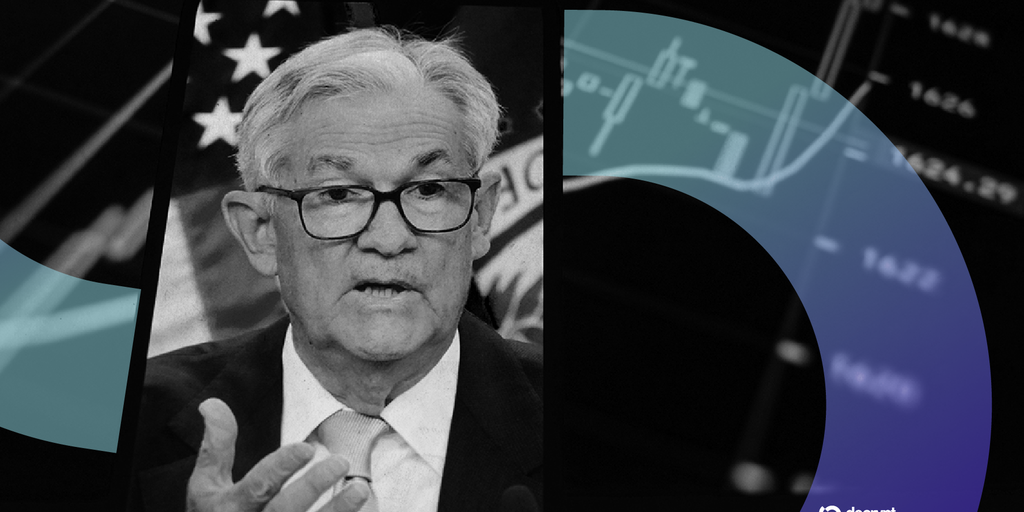In brief
- Myriad traders are betting on whether Jerome Powell will wear a purple tie at the September FOMC press conference—odds heavily favor Yes.
- Purple has become Powell’s signature color, signaling the Fed’s commitment to neutrality over partisan “red vs. blue” politics.
- The quirky market highlights how prediction platforms are moving beyond rate calls to trade on symbolism and style cues.
A peculiar but revealing market is getting serious traction on Myriad: Will Fed Chair Jerome Powell wear a purple tie during the September FOMC press conference?
As of now, the crowd overwhelmingly believes yes. But it’s not just about fashion—this prediction market taps into deeper symbolism around the Fed’s public identity.
According to a recent report by Columbia Business School, Powell’s choice of a purple tie is no accident. Brett House, economist and professor at Columbia, noted that Powell’s consistent use of purple is a part of reinforcing the Federal Reserve’s image as non-political in an era of heightened polarization.
Here’s what’s known:
When asked, Powell said purple was once just a personal preference. But over time, he began to see its utility: “Maybe not red. Maybe not blue. So I wind up wearing purple.” He saw purple as a neutral ground, signaling a lack of alignment with either side of the political spectrum. And lately, it’s become something of a signature.
(Disclaimer: Myriad is a product of DASTAN, Decrypt’s parent company.)
He explicitly frames this aesthetic (tie color) as helping project the message that the Fed is strictly non-political—not embracing party red or blue, but purple in between.
So when people are putting money on “Powell wears purple,” they aren’t just betting on wardrobe chance—they’re betting on consistency, signaling, and public messaging.
The Myriad market: Purple tie or not?
Here’s what the market looks like:
Question: Will Jerome Powell wear a purple tie during the September FOMC press conference?
Large sentiment says Yes. Significant volume is leaning that way. (Exact figures shift with time.)
Resolution rules: Must be purple or a pattern where purple is the dominant color. Shades like lavender or violet qualify; red, blue, or burgundy do not. The market typically closes shortly before the event, and official feeds/video resources will decide.
Because of Powell’s established pattern and public statements, the “Yes” side seems to carry weight beyond random guesswork.
Things that could upset the odds
Lighting/camera differences: A tie that looks violet on camera might register differently under stage lights, or in certain video streams.
Tie patterns/mixed colors: A tie with multiple colors where purple isn’t dominant could create disputes.
Last-minute changes: Powell could change his wardrobe plan; things like his stylist’s decisions, availability of a tie, or even mood might matter.
Disclaimer
The views and opinions expressed by the author are for informational purposes only and do not constitute financial, investment, or other advice.
Daily Debrief Newsletter
Start every day with the top news stories right now, plus original features, a podcast, videos and more.