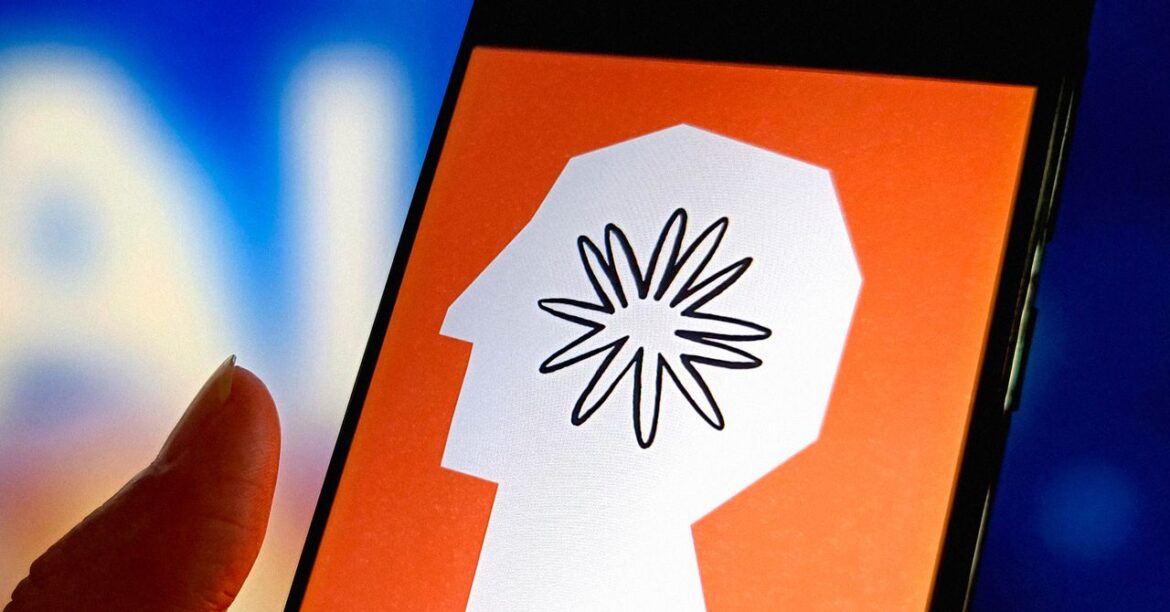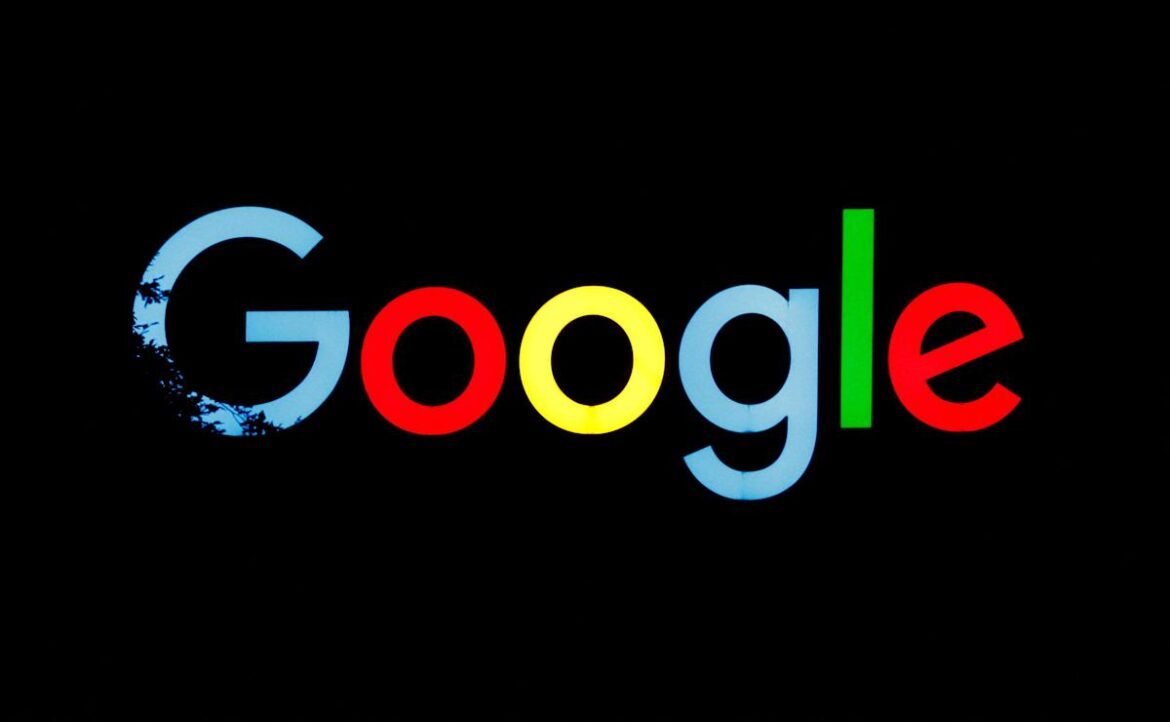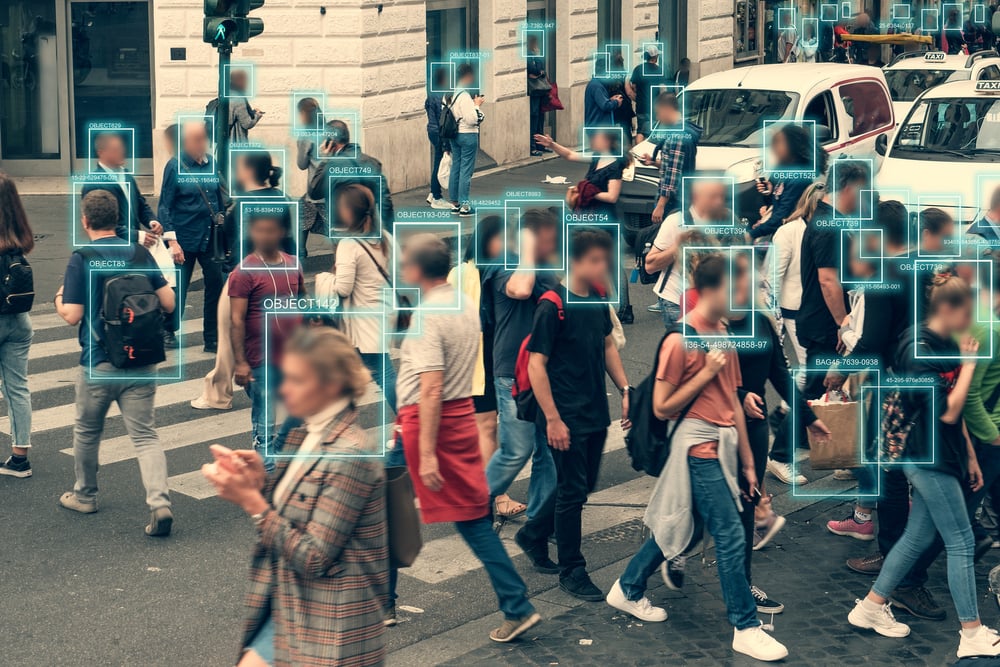Anthropic has agreed to pay at least $1.5 billion to settle a lawsuit brought by a group of book authors alleging copyright infringement, an estimated $3,000 per work. In a court motion on Friday, the plaintiffs emphasized that the terms of the settlement are “critical victories” and that going to trial would have been an “enormous” risk.
This is the first class action settlement centered on AI and copyright in the United States, and the outcome may shape how regulators and creative industries approach the legal debate over generative AI and intellectual property. According to the settlement agreement, the class action will apply to approximately 500,000 works, but that number may go up once the list of pirated materials is finalized. For every additional work, the artificial intelligence company will pay an extra $3,000. Plaintiffs plan to deliver a final list of works to the court by October.
“This landmark settlement far surpasses any other known copyright recovery. It is the first of its kind in the AI era. It will provide meaningful compensation for each class work and sets a precedent requiring AI companies to pay copyright owners. This settlement sends a powerful message to AI companies and creators alike that taking copyrighted works from these pirate websites is wrong,” says colead plaintiffs’ counsel Justin Nelson of Susman Godfrey LLP.
Anthropic is not admitting any wrongdoing or liability. “Today’s settlement, if approved, will resolve the plaintiffs’ remaining legacy claims. We remain committed to developing safe AI systems that help people and organizations extend their capabilities, advance scientific discovery, and solve complex problems,” Anthropic deputy general counsel Aparna Sridhar said in a statement.
The lawsuit, which was originally filed in 2024 in the US District Court for the Northern District of California, was part of a larger ongoing wave of copyright litigation brought against tech companies over the data they used to train artificial intelligence programs. Authors Andrea Bartz, Kirk Wallace Johnson, and Charles Graeber alleged that Anthropic trained its large language models on their work without permission, violating copyright law.
This June, senior district judge William Alsup ruled that Anthropic’s AI training was shielded by the “fair use” doctrine, which allows unauthorized use of copyrighted works under certain conditions. It was a win for the tech company but came with a major caveat. As it gathered materials to train its AI tools, Anthropic had relied on a corpus of books pirated from so-called “shadow libraries,” including the notorious site LibGen, and Alsup determined that the authors should still be able to bring Anthropic to trial in a class action over pirating their work. (Anthropic maintains that it did not actually train its products on the pirated works, instead opting to purchase copies of books.)
“Anthropic downloaded over seven million pirated copies of books, paid nothing, and kept these pirated copies in its library even after deciding it would not use them to train its AI (at all or ever again). Authors argue Anthropic should have paid for these pirated library copies. This order agrees,” Alsup wrote in his summary judgement.